Article
How to Access Loss Runs on the Broker Platform
Find your client’s loss runs in 3 simple steps
If your client’s policy is set to renew, you’ll need to pull a loss run from At-Bay. In the past, this process was done by email, but we’ve simplified the process to allow self-serve access to loss runs.
Here’s how to find and access loss runs on the Broker Platform.
1. Find your client
Sign in to the Broker Platform to view your dashboard. Type in the name of your client into the search bar and select the client.
You can also find your client by clicking Active Policies or Renewing Policies. Select the client you want to run a loss run for from the list.
2. Check Your Client’s status
Scroll to the Next Steps section under the policy details.
If your client’s loss runs are clean, the text will read Download Loss Runs. If there are any claims on file, the text will read Request Loss Runs.
In both instances, click the text.
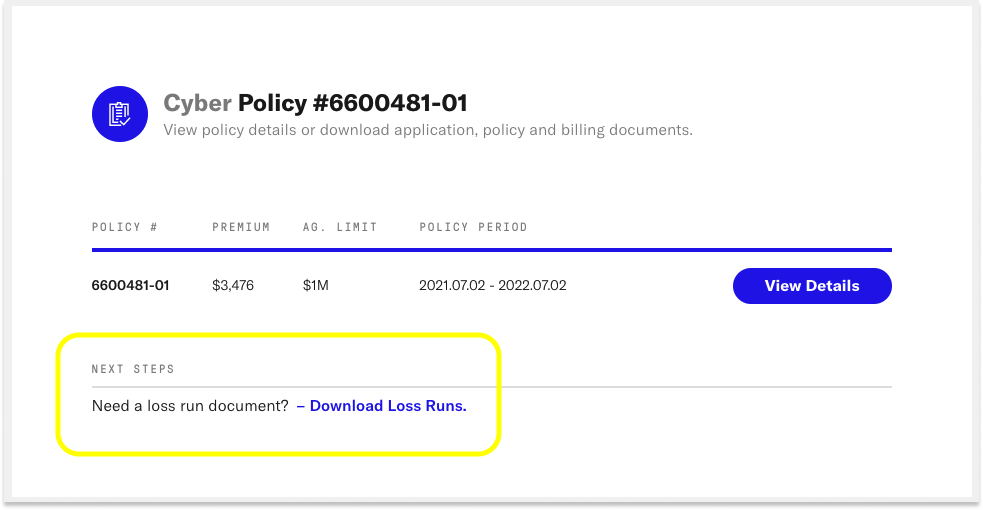
3. Download the loss runs
If there are no claims reported, you will be able to immediately download a PDF of the clean loss runs for the policy.
If there are claims, At-Bay will send you the detailed document once it’s processed, which typically takes 24 hours.
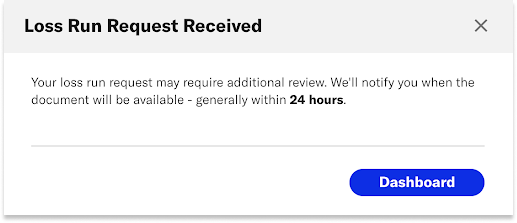
Ready to give it a shot? Visit the Broker Platform today!
About At-Bay
At-Bay is the InsurSec provider for the digital age. By combining world-class technology with industry-leading insurance and security expertise, At-Bay was designed from the ground up to empower businesses of every size to meet cyber risk head on. Our InsurSec approach provides end-to-end protection for modern businesses. It’s a force multiplier that includes security, threat intelligence, and human experts to close the SMB cybersecurity gap — all as part of their insurance policy.