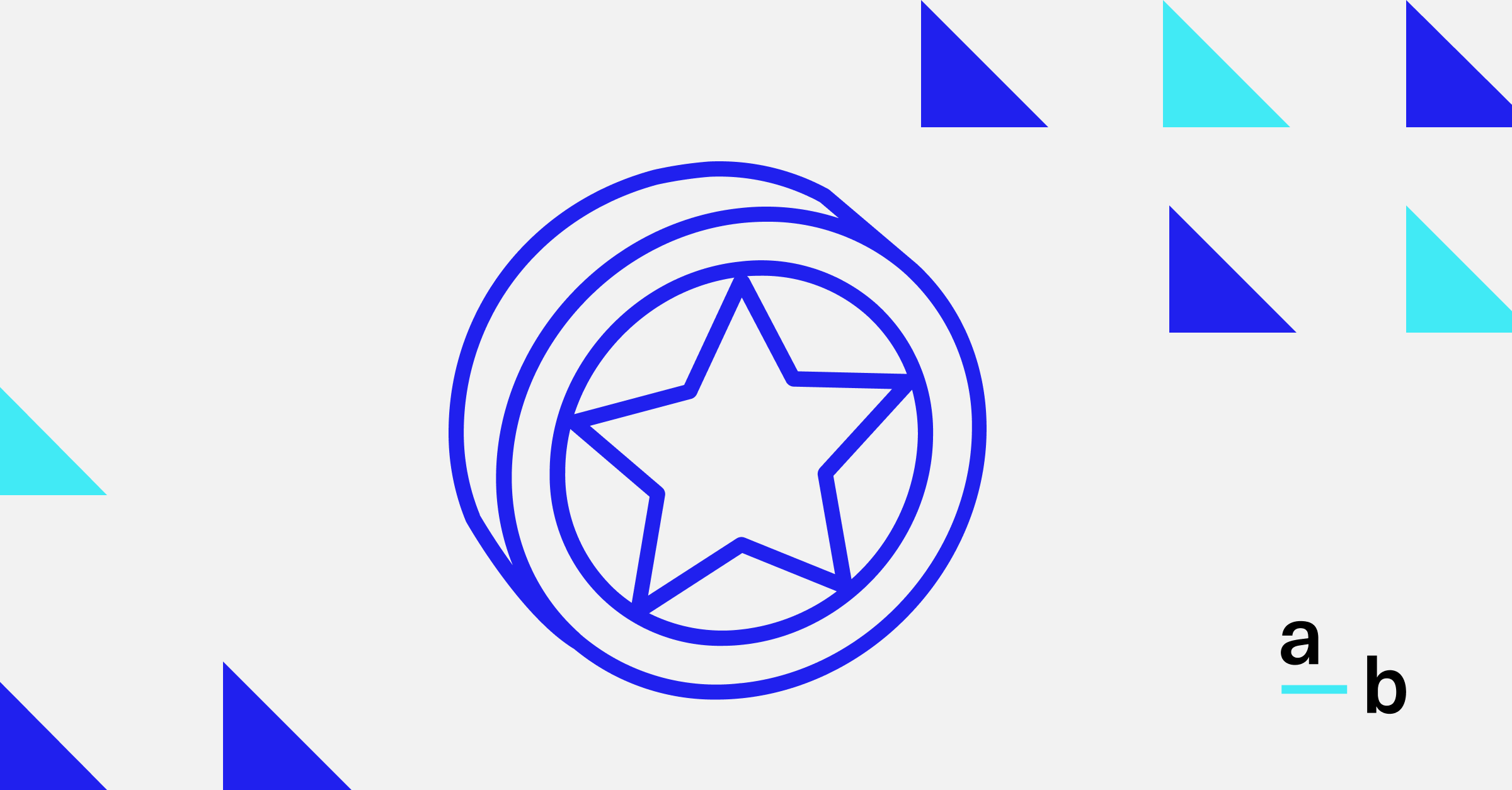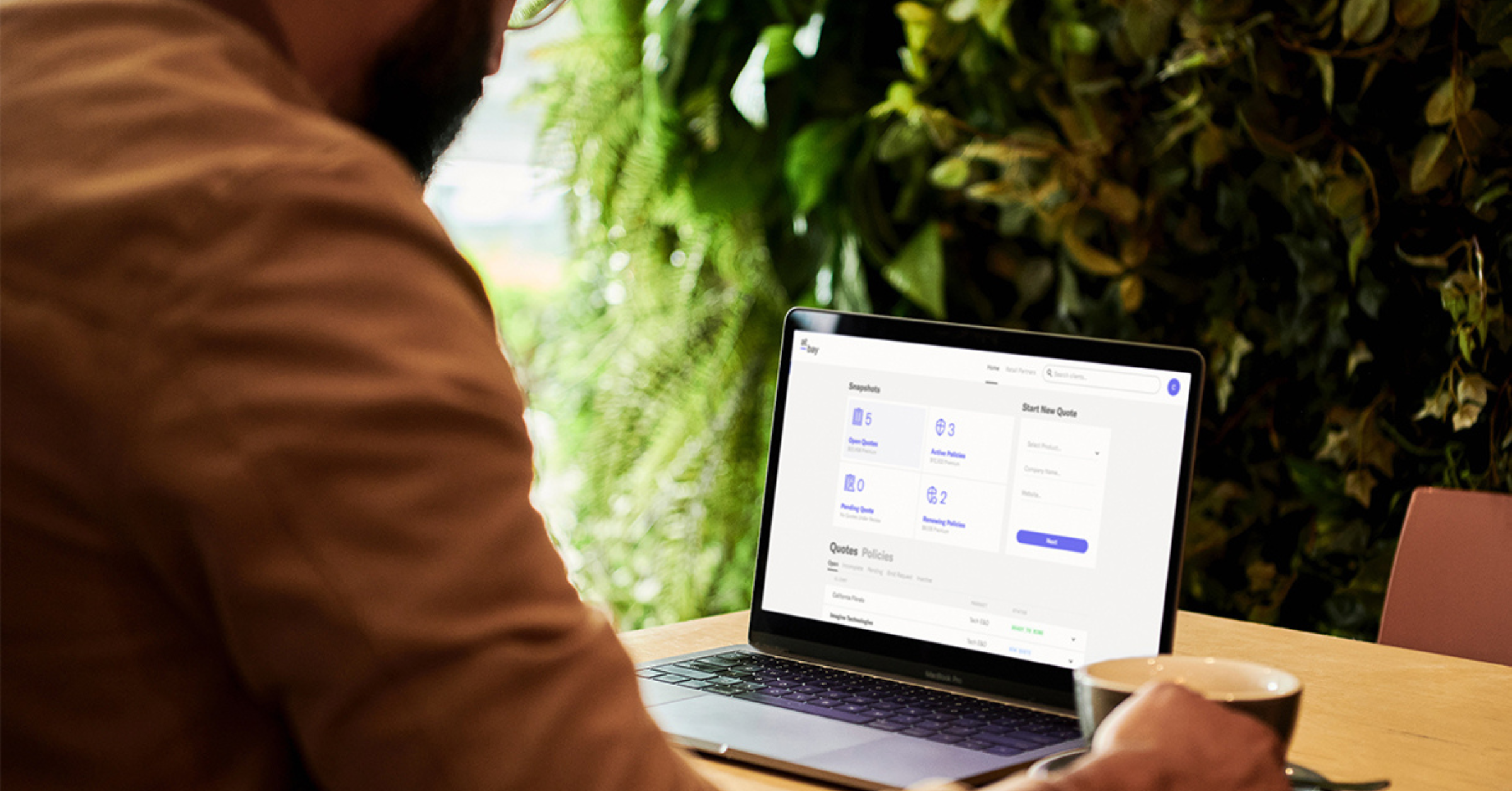Article
How to Customize a Quote on the Broker Platform
Adjust aggregate limits on Cyber and Tech E&O quotes in real-time
Looking to cut down on the time between submission and bind? Try the quote customization feature on At-Bay’s Broker Platform.
When you quote Cyber or Tech E&O through the Broker Platform, you can quickly and easily customize aggregate limits and retentions, per claim limits, and individual coverages without having to exchange emails with an underwriter. The policy premium updates in real-time as you customize so you can see how every adjustment affects cost.
Here’s how to customize quotes on the Broker Platform:
1. Sign In To The Broker Platform
Access the Broker Platform by logging in with your work email address.
This will open your dashboard, where you can start a new quote or view your open quotes.
2. Open The Quote You Want To Customize
Scroll through the Open Quotes section to find your desired client. Click the client’s row to expand the options menu, which will display three quotes with various premiums and limits, each of which is customizable.
Every quote has different customization options depending on its starting premium and aggregate limit, so customize the quote that is closest to the coverage your client needs.
Click Customize beside one of the quotes to open the Cyber or Tech E&O Quote Customization page.
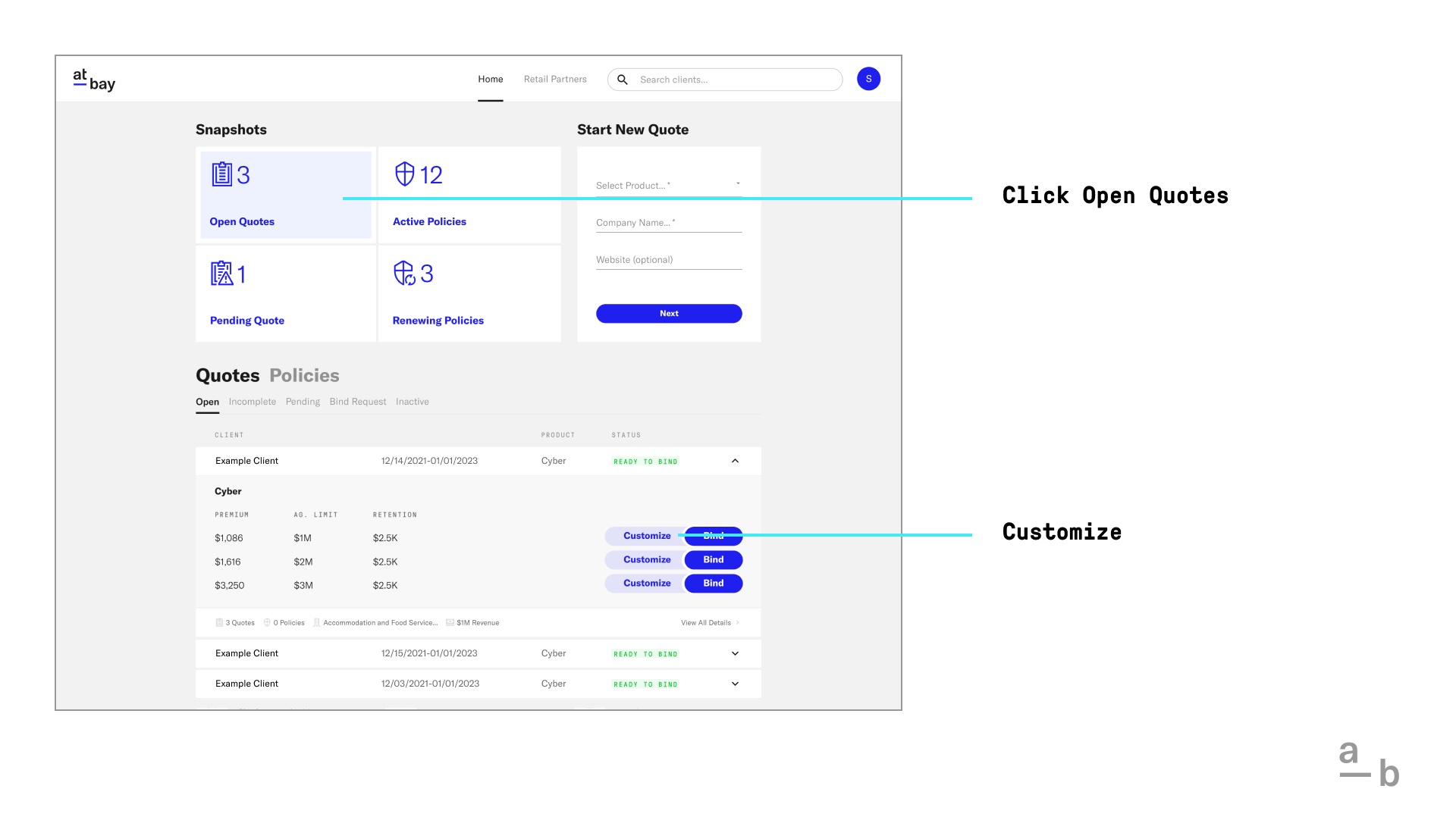
3. Start Customizing
Use the drop-down menus to adjust the aggregate limit and retention or individual coverages. As you make changes, the premium in the top right corner will automatically update to reflect the cost of the policy.
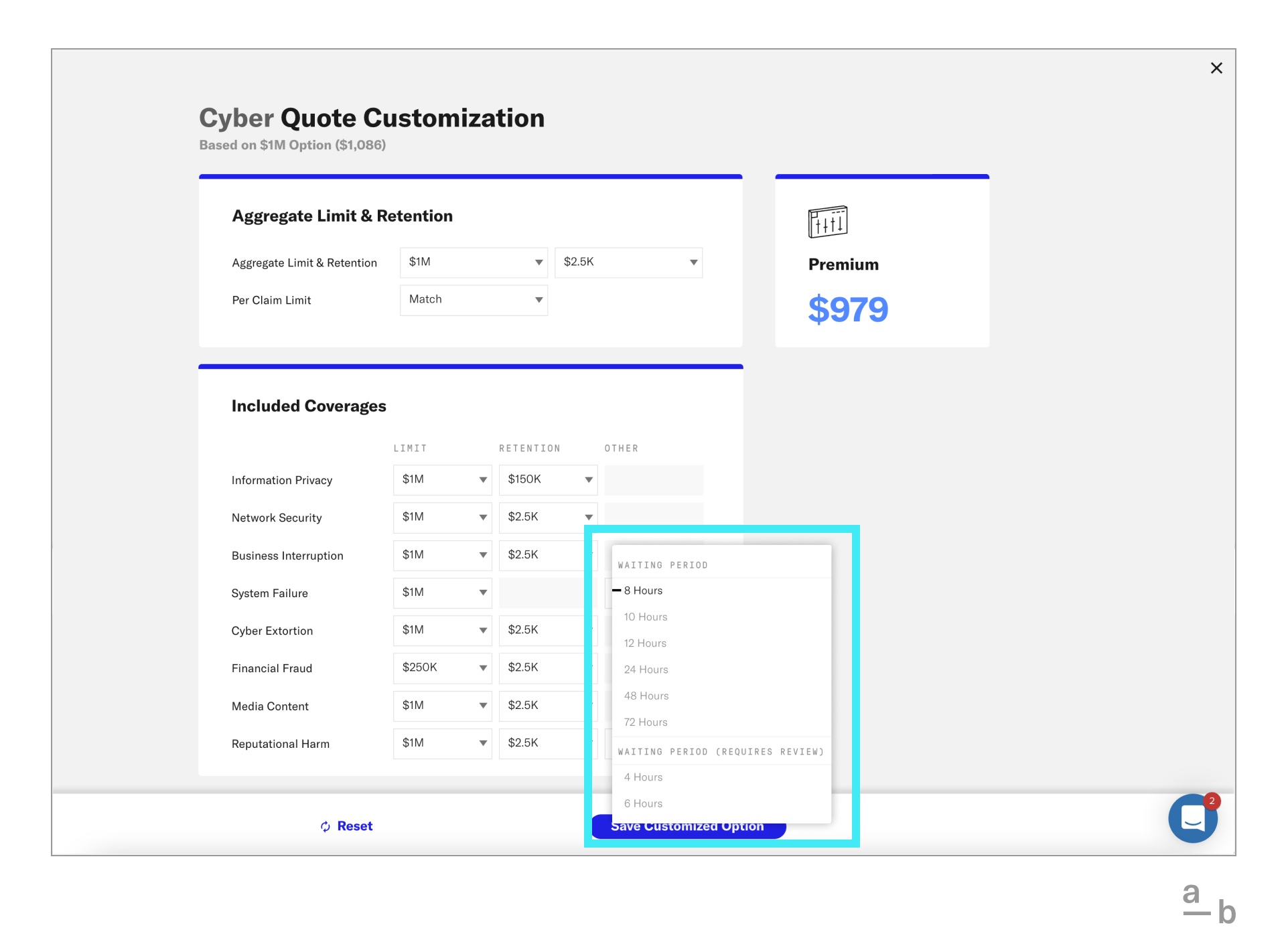
Take note: Some options in the drop-downs are marked “Requires Review.” Any option with this designation needs to be reviewed and approved by an underwriter before you can get a quote.
4. Save Your Customized Quote
After you finish customizing, click Save Customized Option at the bottom of the page. This will take you to the client’s full policy page, where your customized quote will appear as a fourth option below the three quotes you started with.
To the right of your new quote, you can click the down arrow to view the coverage details you’ve just customized. Below that, click Download all documents if you want to download a copy of the quote details for yourself or your retail partner.
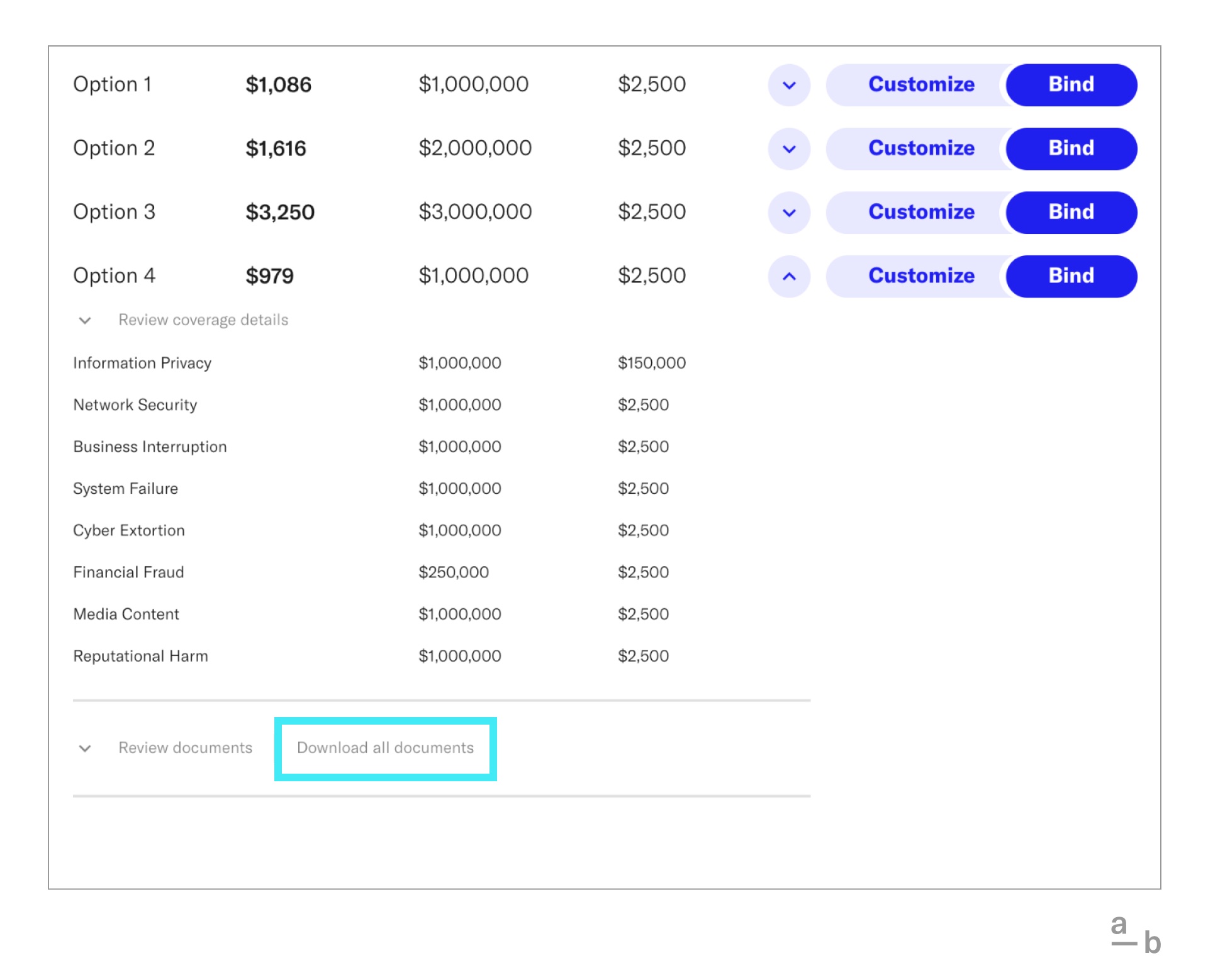
At any time, you can click Customize again to continue adjusting your quote.
5. Bind The Policy
When you’re ready, click Bind. You can select the policy’s effective date, request the client’s e-signature, and review coverages, documents, claims made dates, and contingencies.
After setting the effective dates and receiving the client’s e-signature, click Bind Option to bind the policy.
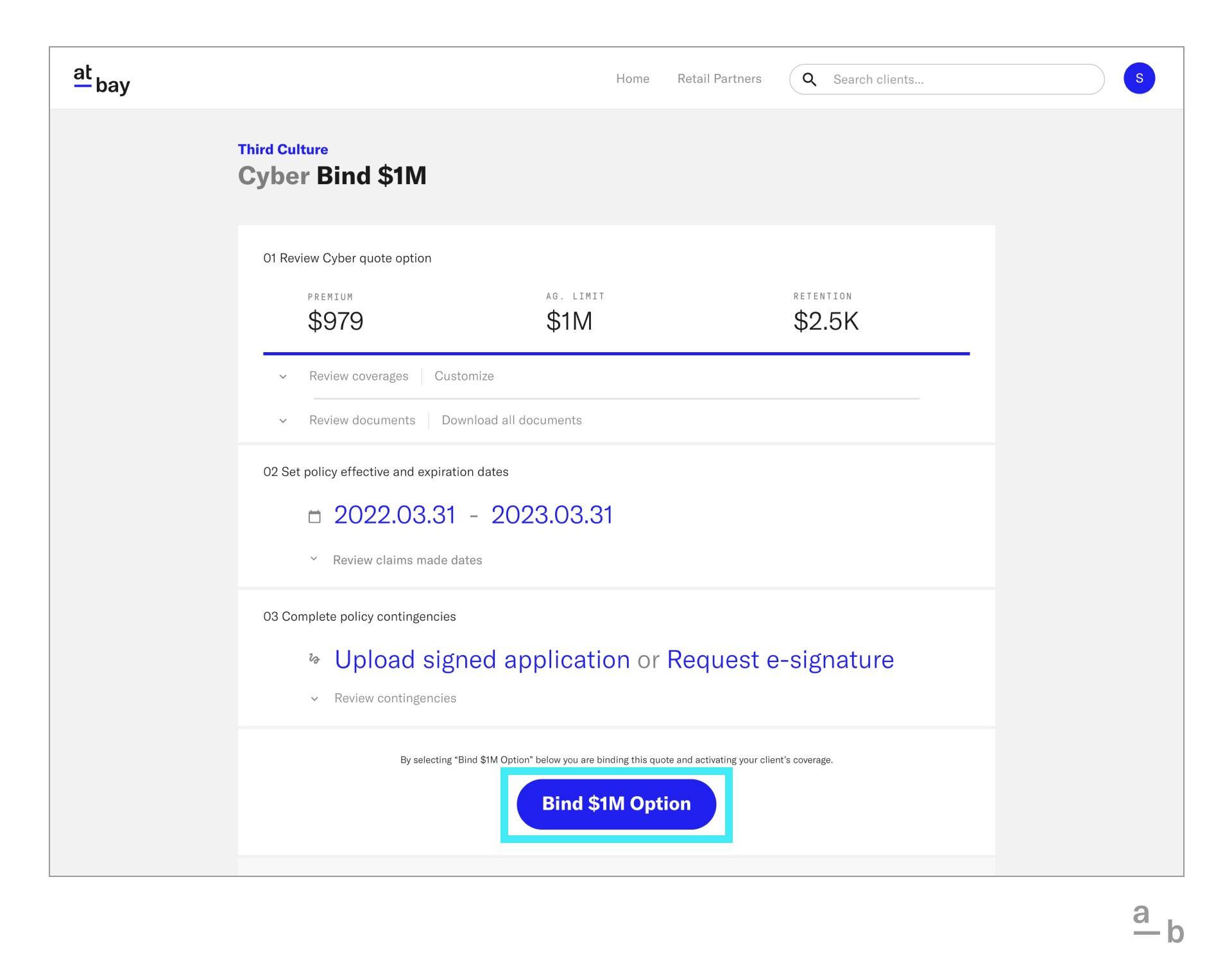
Ready to customize a quote? Log in to the Broker Platform and get started!