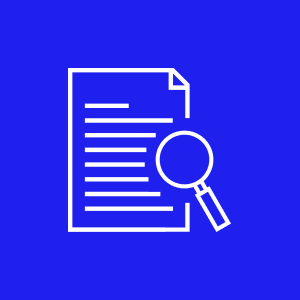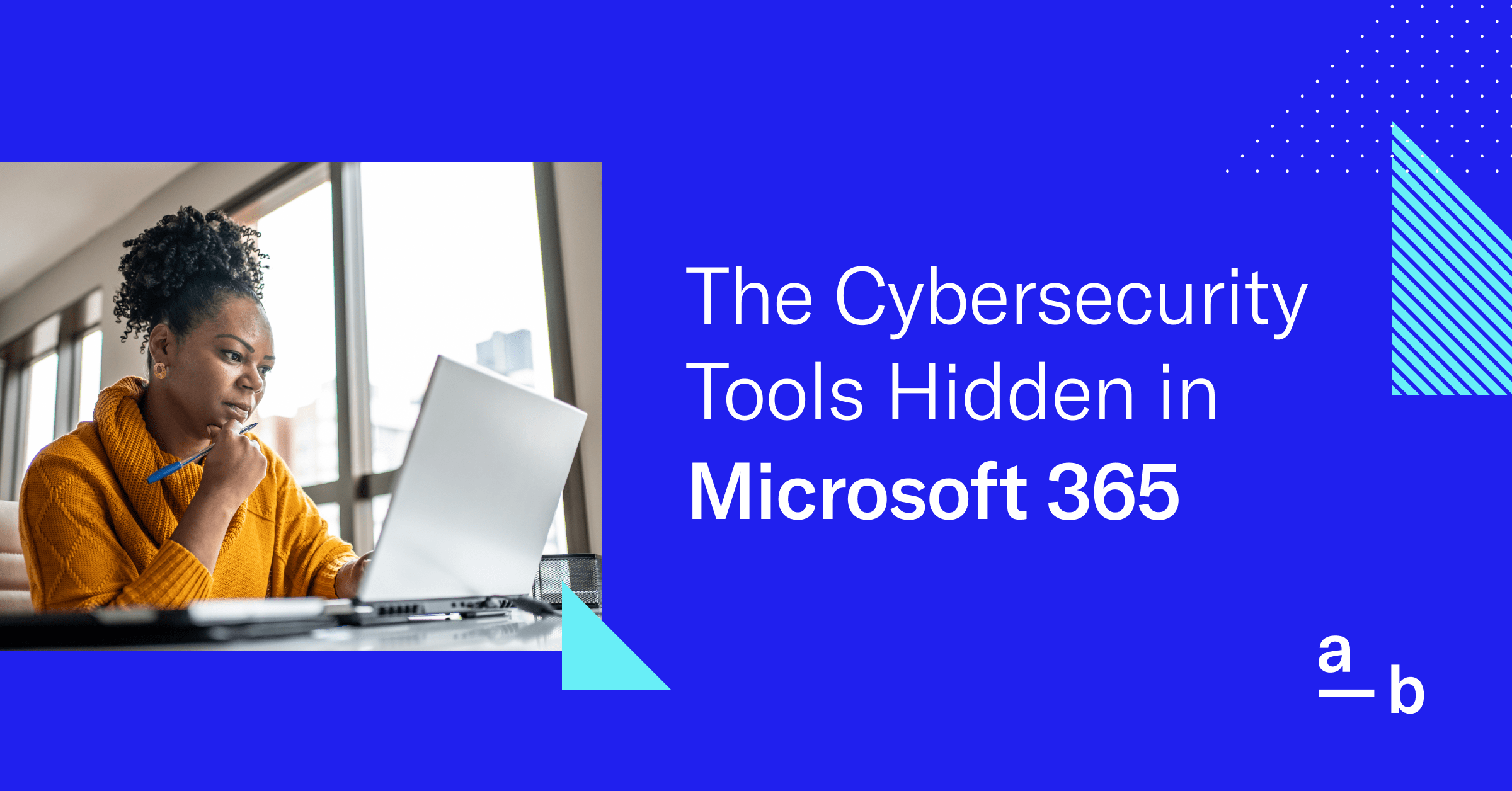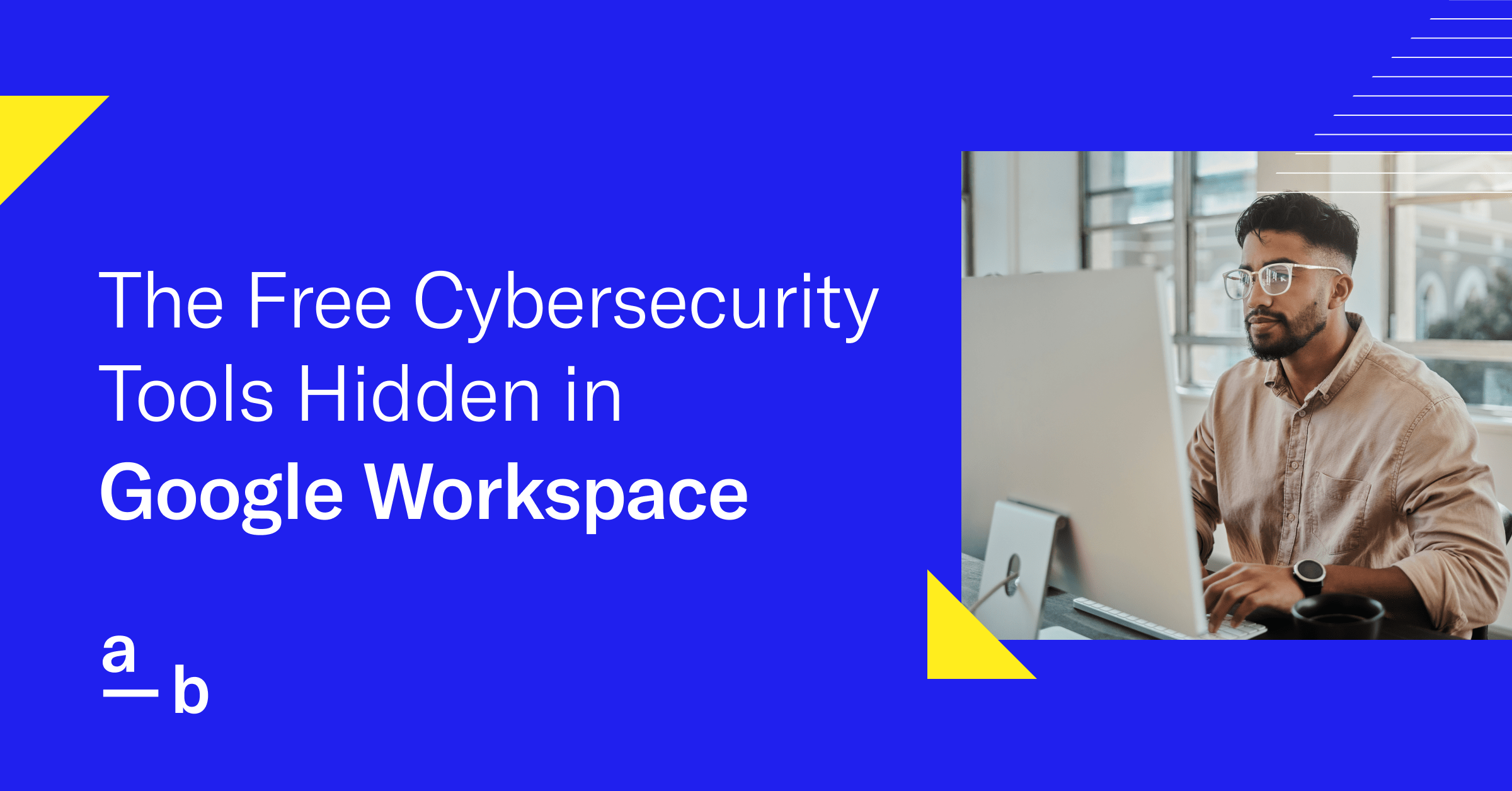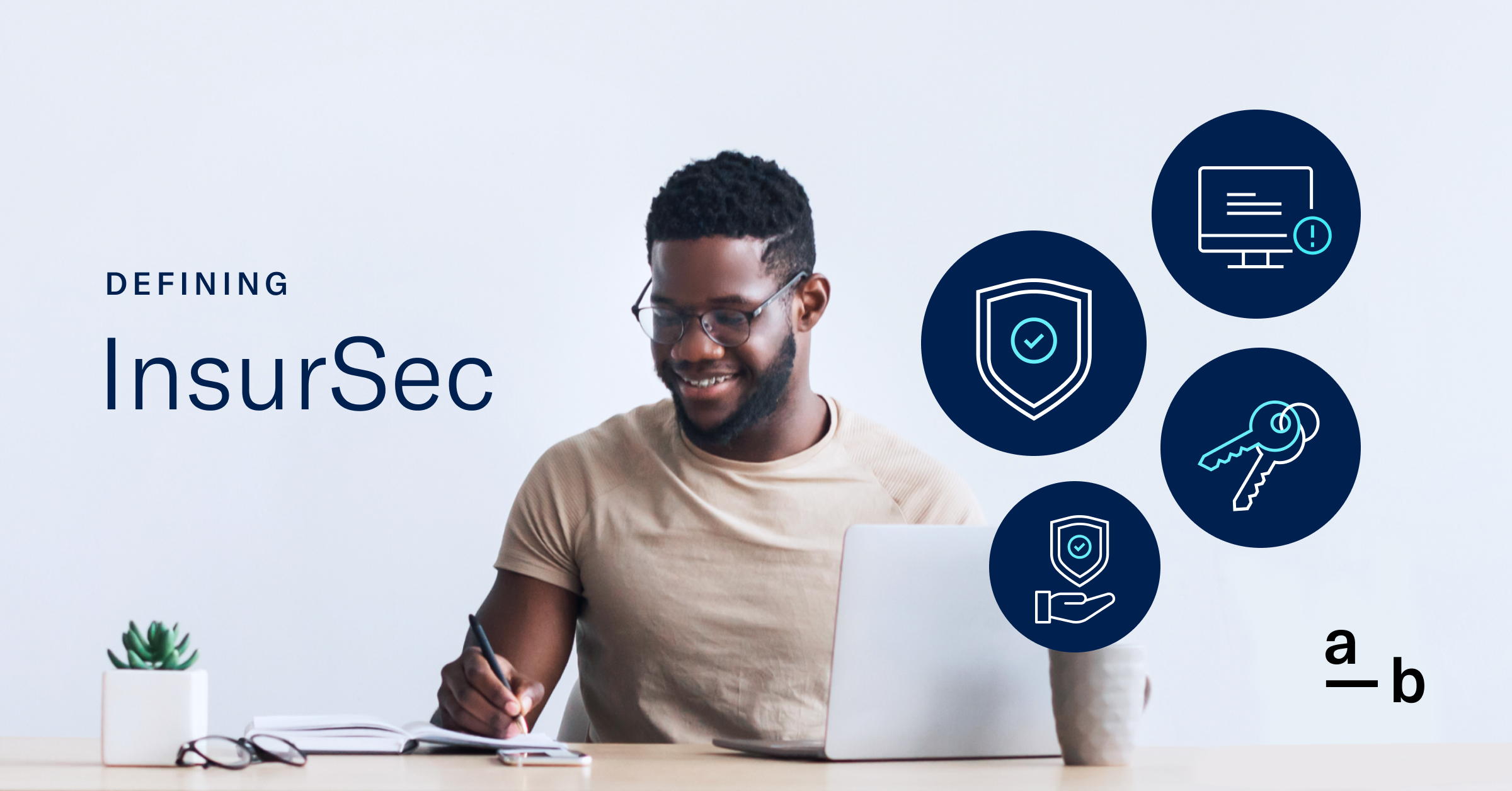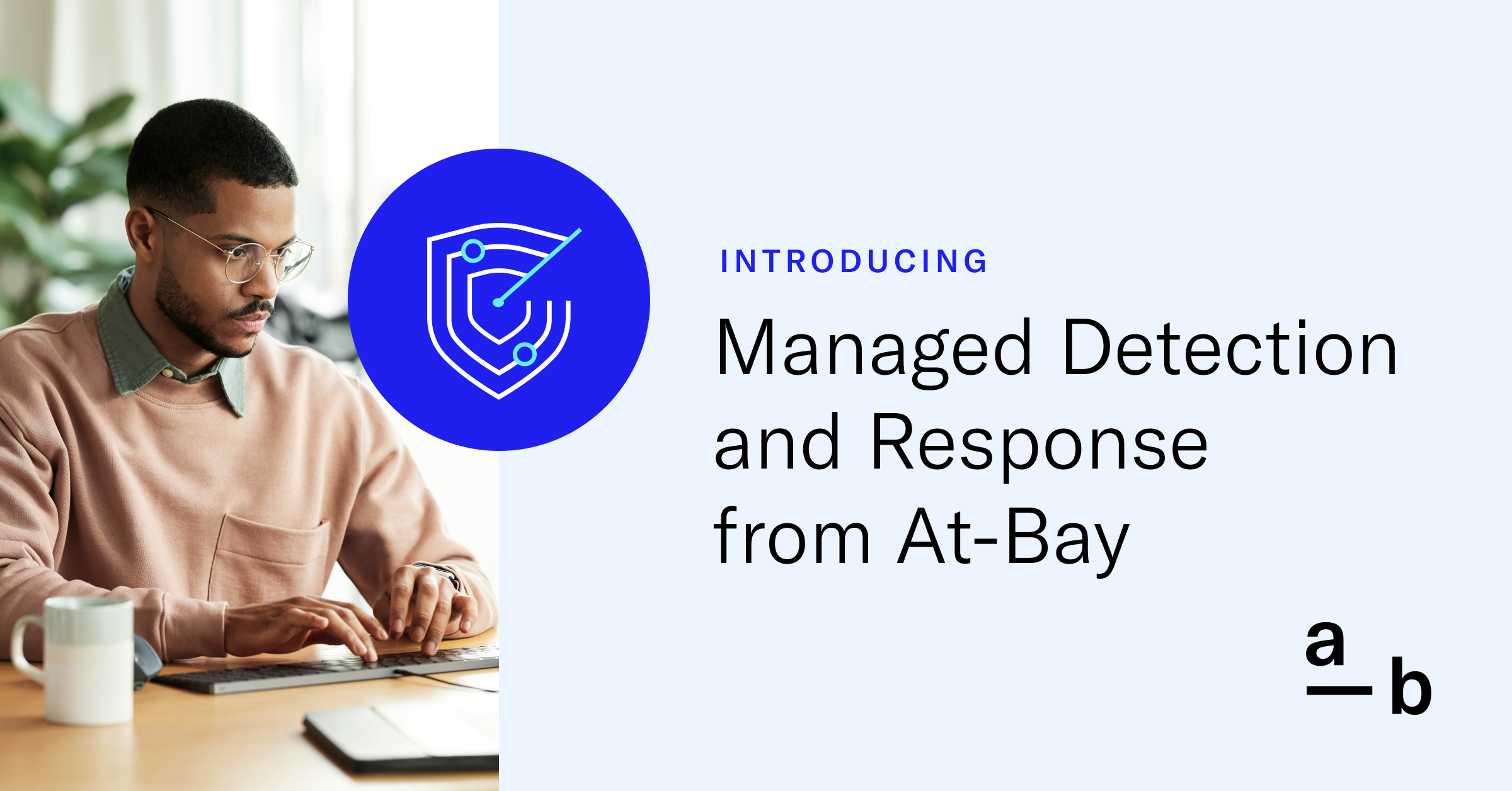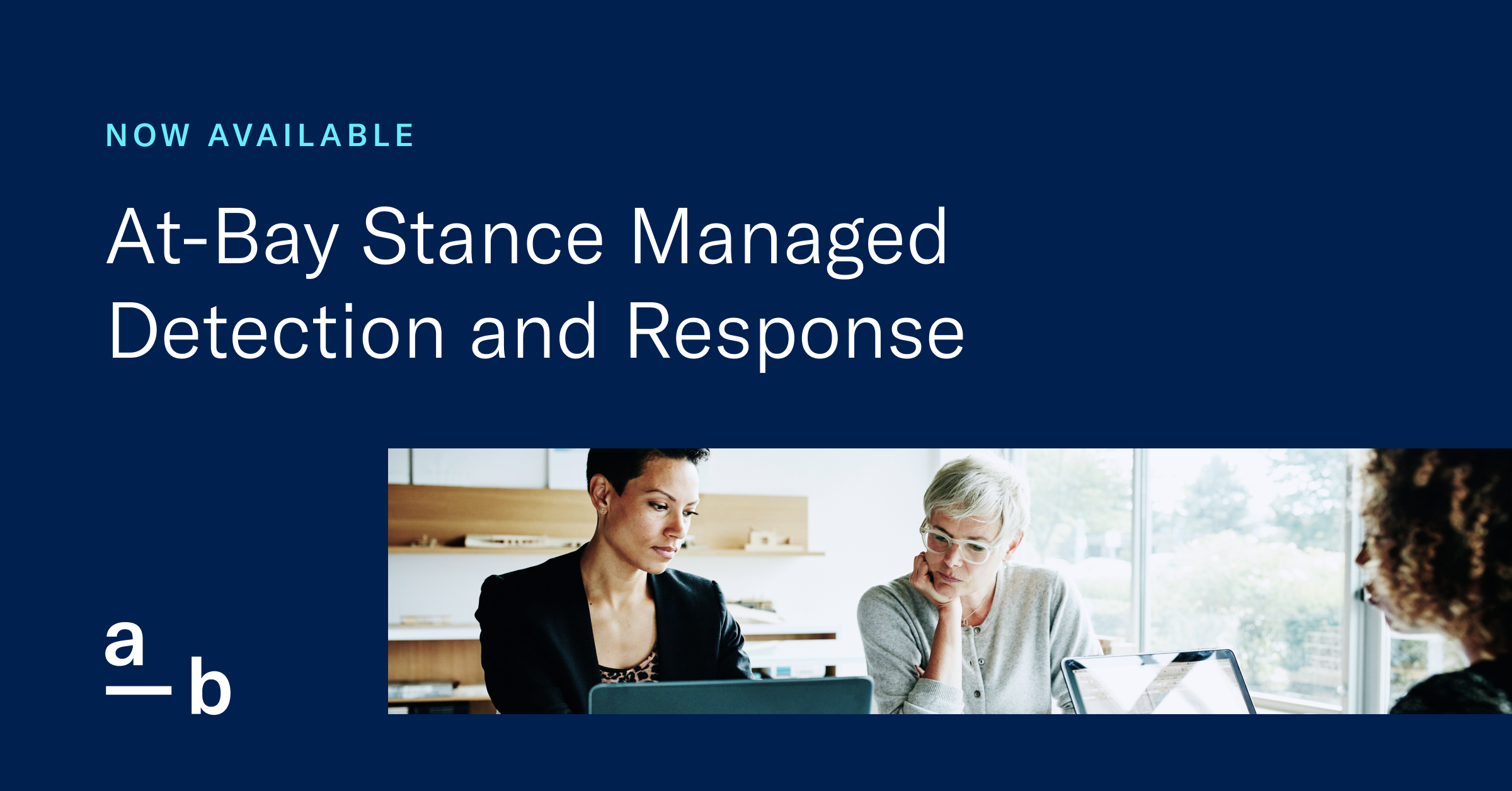Article
The Free Cybersecurity Tools Hidden in iOS
If you’re using an Apple mobile device, chances are you’re overlooking some free security tools.
Keeping your business ahead of cyberthreats doesn’t have to drain your wallet or strain your bandwidth. In fact, the operating systems and software you rely on — including Apple’s iOS iPhone software — are already armed with robust security features that are ready to use.
If you know about them.
iOS isn’t just easy to use; it’s designed with extra security to protect the important information your business handles. Whether it’s finding lost devices to keep them away from the wrong people or managing passwords to secure your online accounts, Apple’s built-in tools are there to help you and your business stay more secure.
Apple has a reputation for prioritizing security. Historically, it has carefully managed its system to quickly fix security problems and it constantly monitors its App Store to keep bad software out.
Read other blogs from our Free Cybersecurity Tools series:
In addition to security, Apple also values user privacy, using strong encryption to protect messages and collecting very little personal information, which helps keep user data safe. The company has publicly spoken on how security and privacy are major initiatives, even pressing back on requests from the U.S. government to build a weakness into its encryption for law enforcement purposes.
Here’s how these user-friendly features can work as your digital safeguards, reducing the risk of data loss and unauthorized access.
iCloud Keychain
Apple’s built-in password manager, iCloud Keychain, is designed to streamline the management of your passwords, credit card numbers, and other sensitive information across your Apple devices. iCloud Keychain securely stores this information and helps you generate strong, unique passwords for your online accounts. According to the World Economic Forum, 80 percent of data breaches involve something password-related.
Keep in mind: iCloud Keychain is not a standalone app but an integrated feature within the Settings on iOS and System Preferences on macOS. It works in the background, creating a seamless experience. However, iCloud Keychain is limited to Apple’s Safari browser and does not natively integrate with third-party browsers, so if you often use other browsers (like Google Chrome or Mozilla Firefox), you might need to explore other password management solutions.
By using iCloud Keychain, you eliminate the need to remember multiple passwords or input credit card details manually, all while taking advantage of the high standard of security Apple’s systems are known to incorporate.
Is iCloud Keychain a Good Password Manager?
Apple’s iCloud Keychain is a handy tool for keeping all your passwords safe and in one place. It’s built into iPhones, iPads, and Macs, which means you don’t need to download anything extra or pay for a separate service. Here’s why it’s a solid password manager:
- Easy to Use: Upon opting in, iCloud Keychain automatically saves your passwords when you enter them on websites or in apps. Whenever you log in, it can fill in your password for you.
- Secure: iCloud Keychain keeps your passwords locked up tight. Only you can access them with your device passcode, Touch ID, or Face ID. This means that even if someone else gets hold of your device, they can’t see your passwords.
- Sync Across Devices: If you have more than one Apple device, iCloud Keychain shares your passwords safely between them. For example, if you save a password on your iPhone, you’ll automatically have it on your Mac too.
- Generates Strong Passwords: When you’re setting up a new account or changing a password, iCloud Keychain can suggest a strong, hard-to-guess password through a randomly generated combination of numbers, letters and special characters. This is better than using simple passwords that are easy for hackers to crack.
How to Enable iCloud Keychain
In order to use iCloud Keychain, you need to enable it on your device.
On an iOS Device:
- Go to the Settings app and tap on your name at the top.
- Tap on “iCloud” and scroll down to “Keychain”.
- Toggle on “iCloud Keychain” to enable it.
- You will be asked to enter your Apple ID password and might be required to follow additional prompts to set up or enter an iCloud Security Code if it’s your first time.
On a Mac:
- Open System Preferences and click on “Apple ID”.
- Select “iCloud” from the sidebar, then tick the checkbox next to “Keychain”.
- Follow the prompts to complete the setup.
By enabling iCloud Keychain, saved passwords and credit card information will be stored in iCloud and synced across all devices signed in with the same Apple ID that have iCloud Keychain turned on.
Find My iPhone
Find My iPhone is a feature that allows users and administrators to locate their Apple devices should they go missing. It’s a valuable tool for maintaining control over company devices, offering an additional layer of security and peace of mind for businesses.
Once enabled through the iCloud settings on an iPhone, Find My iPhone uses a combination of GPS, Bluetooth, and crowd-sourced location information from millions of Apple devices in the Find My network to pinpoint the exact location of a lost device on a map. This can mean the difference between recovering an important device with sensitive data or facing a data breach.
How Find My iPhone Works
Activate Find My iPhone by navigating to the device’s settings, signing in to iCloud, and turning on the “Find My iPhone” toggle. After that, you can use the service for:
- Location Tracking: When a device is reported lost or missing, the owner can log into iCloud or use the Find My app to locate the missing device. The service will display the device’s location on a map, using real-time GPS if available or the last known location if the device is offline.
- Lost Mode: If a device is misplaced, the user can activate Lost Mode through the service. This locks the device with a passcode and displays a custom message with a contact number on the lock screen. You can also keep track of your device’s movement while it’s in Lost Mode.
- Remote Actions: Beyond simply tracking, Find My iPhone allows for remote actions. Users can play a sound on the device to help locate it if it’s nearby, or send a message to the screen to notify whoever might find it. If the device has been stolen, or if there’s no hope of recovery, users can remotely erase all data on the device to protect sensitive business information from unauthorized access.
- Activation Lock: This automatically enabled feature prevents anyone else from using the device if lost. Even after a remote wipe, the device will require the original Apple ID and password to reactivate, which serves as a powerful theft deterrent.
For small business owners and IT personnel, the utility of Find My iPhone lies not only in these features but also in the ease with which they can be managed across multiple devices. IT departments can integrate Find My iPhone with their Mobile Device Manager (MDM) solutions to track and secure all company-owned iOS devices centrally.
Simple Security Solutions For Free
Robust cybersecurity doesn’t have to be costly or complex. Apple’s Find My iPhone and iCloud Keychain are prime examples of free, powerful tools at your company’s disposal. Embedded within devices you already employ, these features provide a straightforward, no-extra-charge approach to keeping your business’s devices and data secure.
By leveraging Find My iPhone’s tracking and remote capabilities alongside iCloud Keychain’s password management, you’re not just improving your security posture — you’re doing it smartly and sustainably. For small businesses looking to maximize resources while maintaining strong defenses, these readily available tools are a practical and prudent step in fortifying your company’s security posture.
While these iOS tools are a good start to enhancing your security, there’s always room for an additional safety net. That’s where InsurSec comes into play. At-Bay understands that cybersecurity is about prevention in addition to protection in the aftermath of security incidents. Our solutions are designed to work alongside iOS’s security features, offering protection and expert support in the event of a breach.
See how InsurSec can help your business gain visibility and peace of mind, so you can focus on what you do best: growing your business.