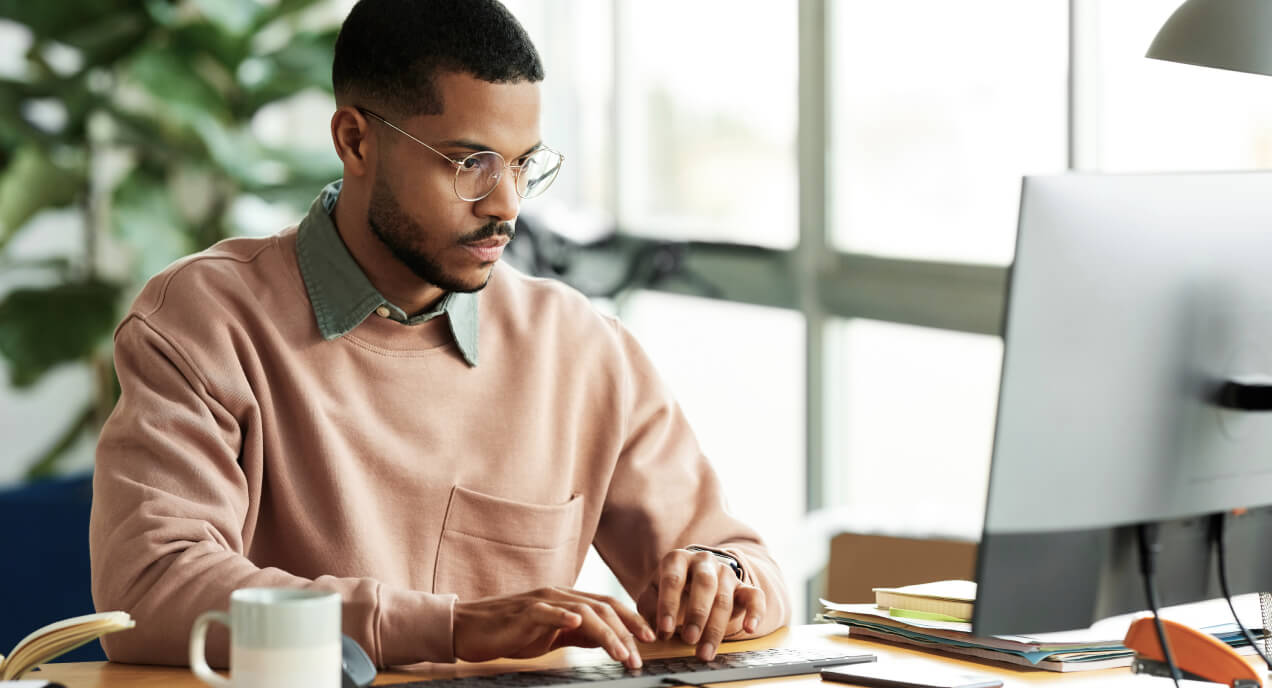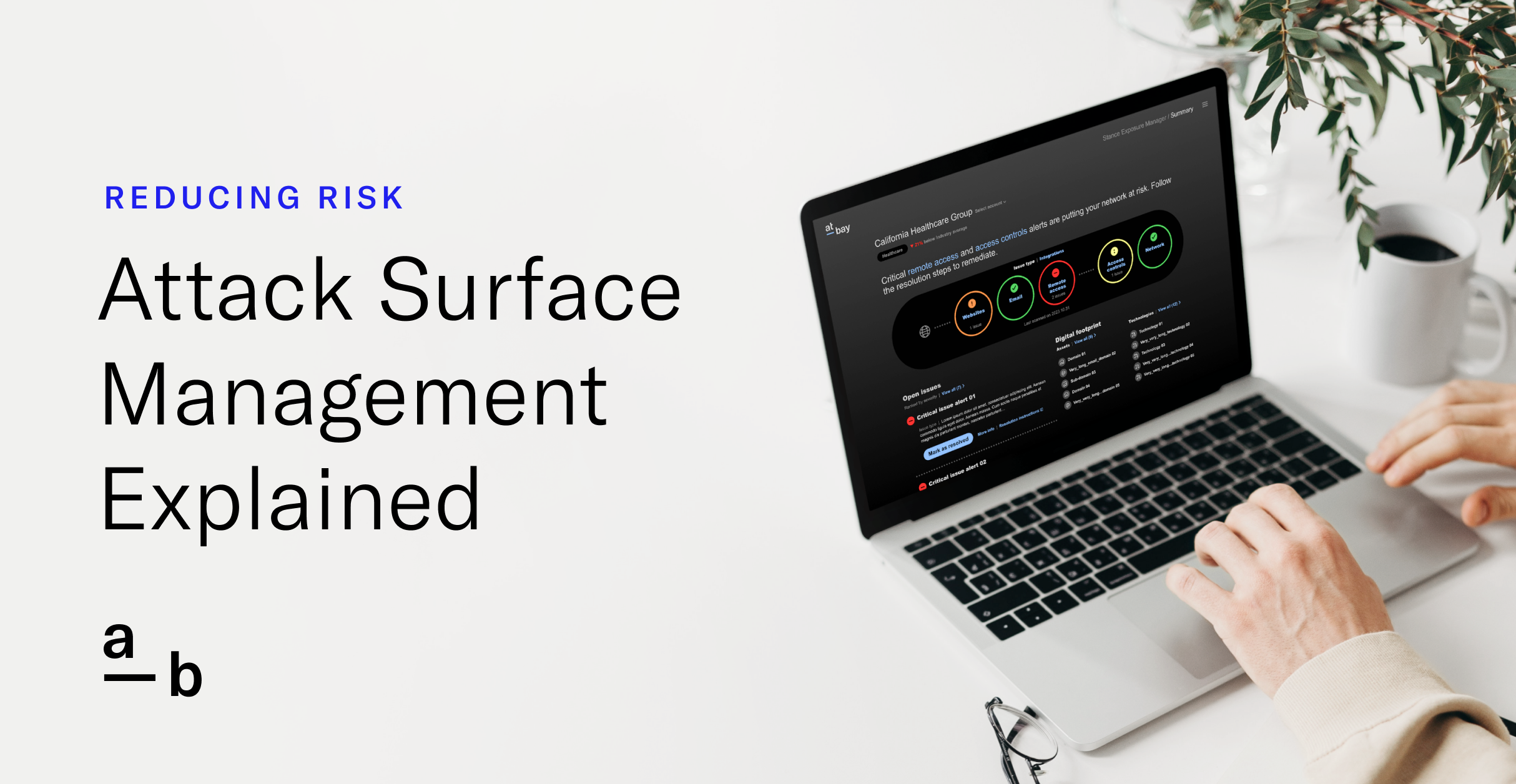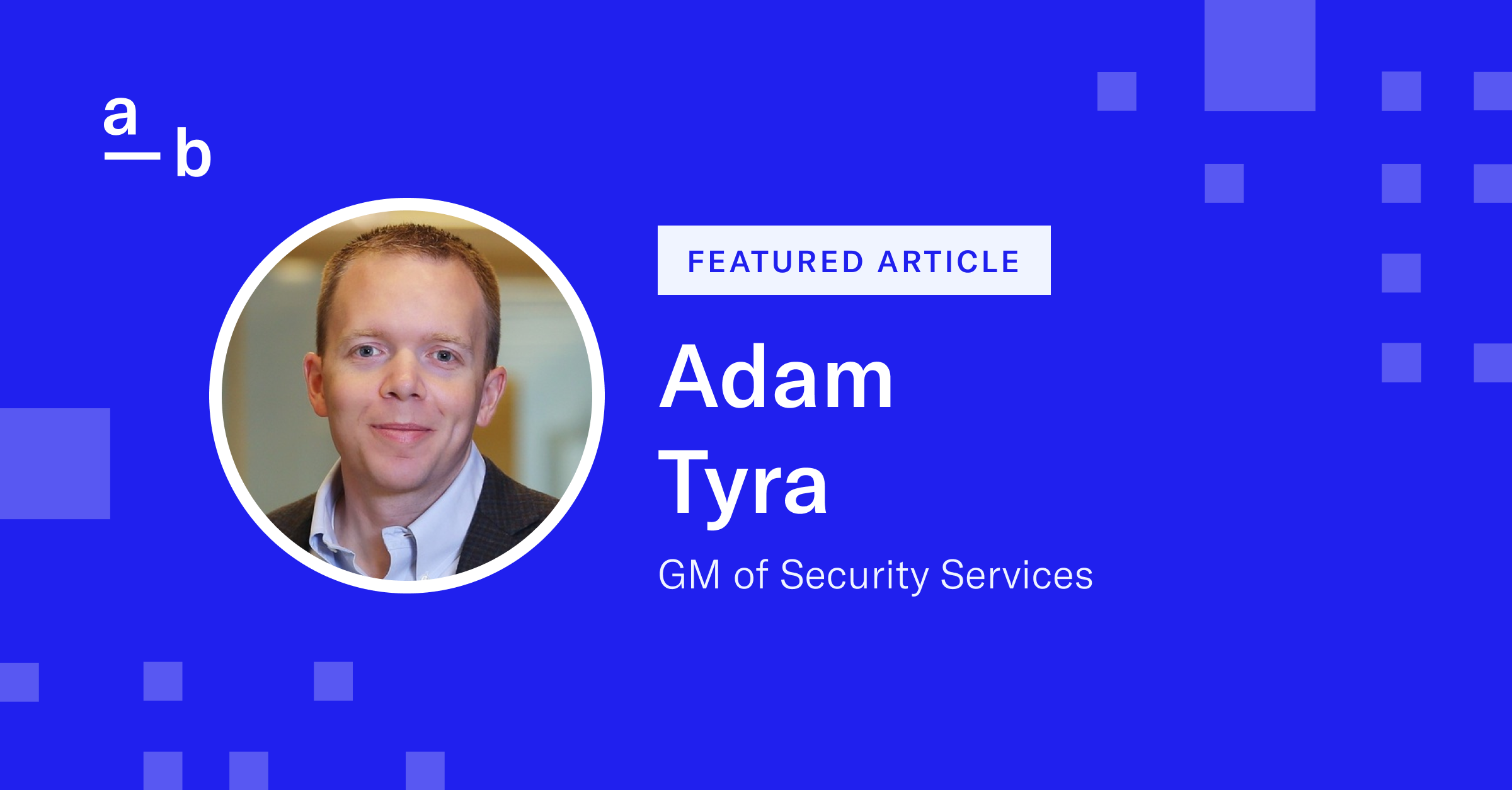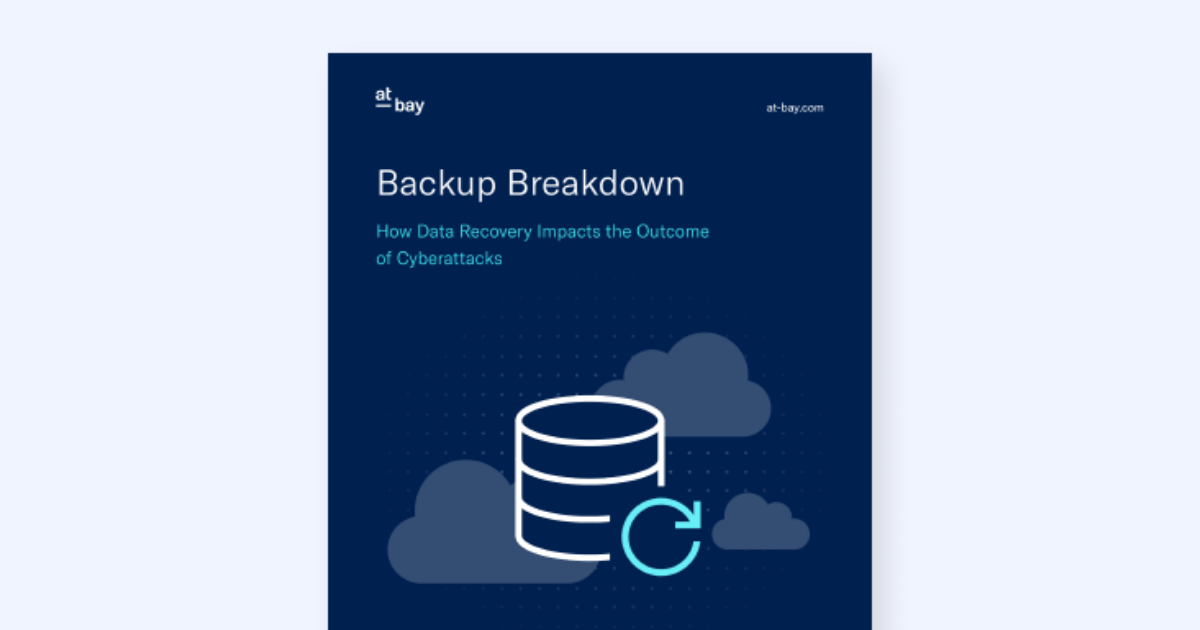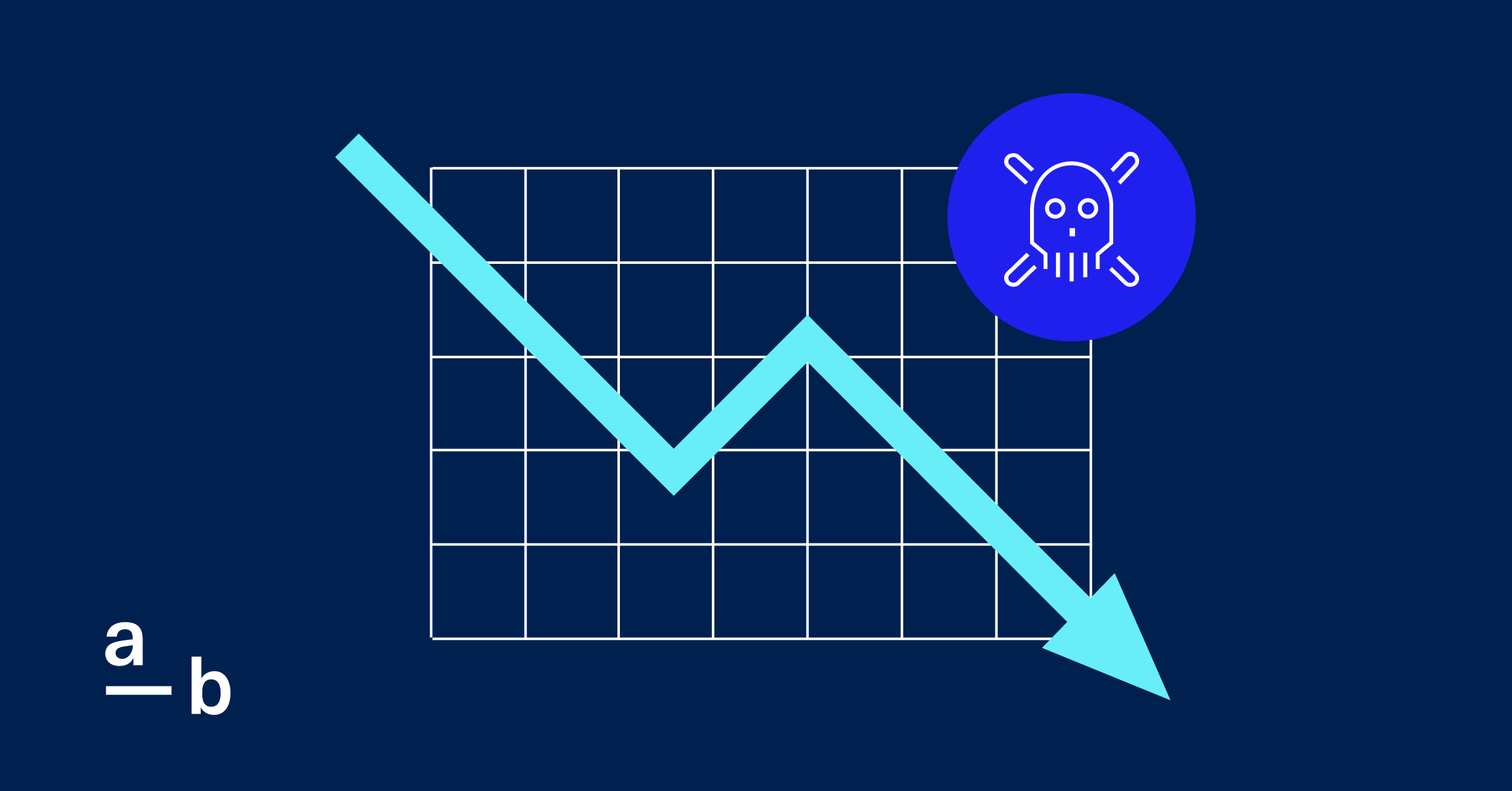Article
How to Generate a Security Report For Your Client
Get on-demand security insights and recommendations through the Broker Platform
Each time you quote a client with At-Bay, we conduct a non-invasive perimeter scan and compile the findings into a detailed Security Report that includes cyber insights, relevant industry data, and recommendations from our Security Team. A copy of this report is included with every Cyber and Tech E&O quote.
But what if you need a Security Report for a client on another date?
You can generate a new Security Report for your clients at any time by following these simple steps:
1. Log In To The Broker Platform
Sign in to the Broker Platform with your work email address to access your dashboard.
2. Find Your Client
Next, click Active Policies at the top of the dashboard. This will pull up a list of all your active policies in the section below.
Scroll until you find the name of your desired client, then click on that row to expand the options menu.
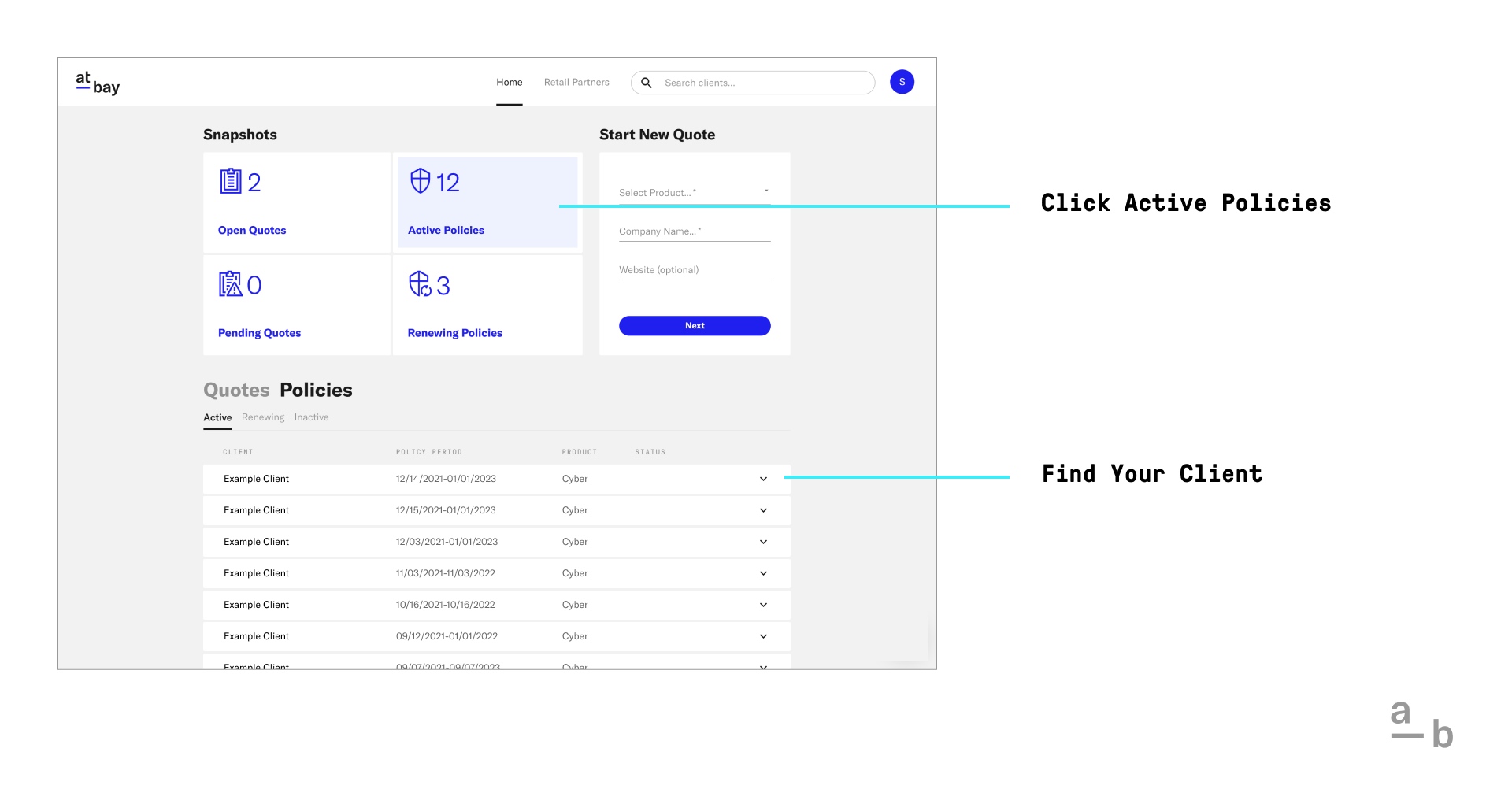
3. Open The Client’s Policy Page
Click View All Details at the bottom right to open the full policy page.
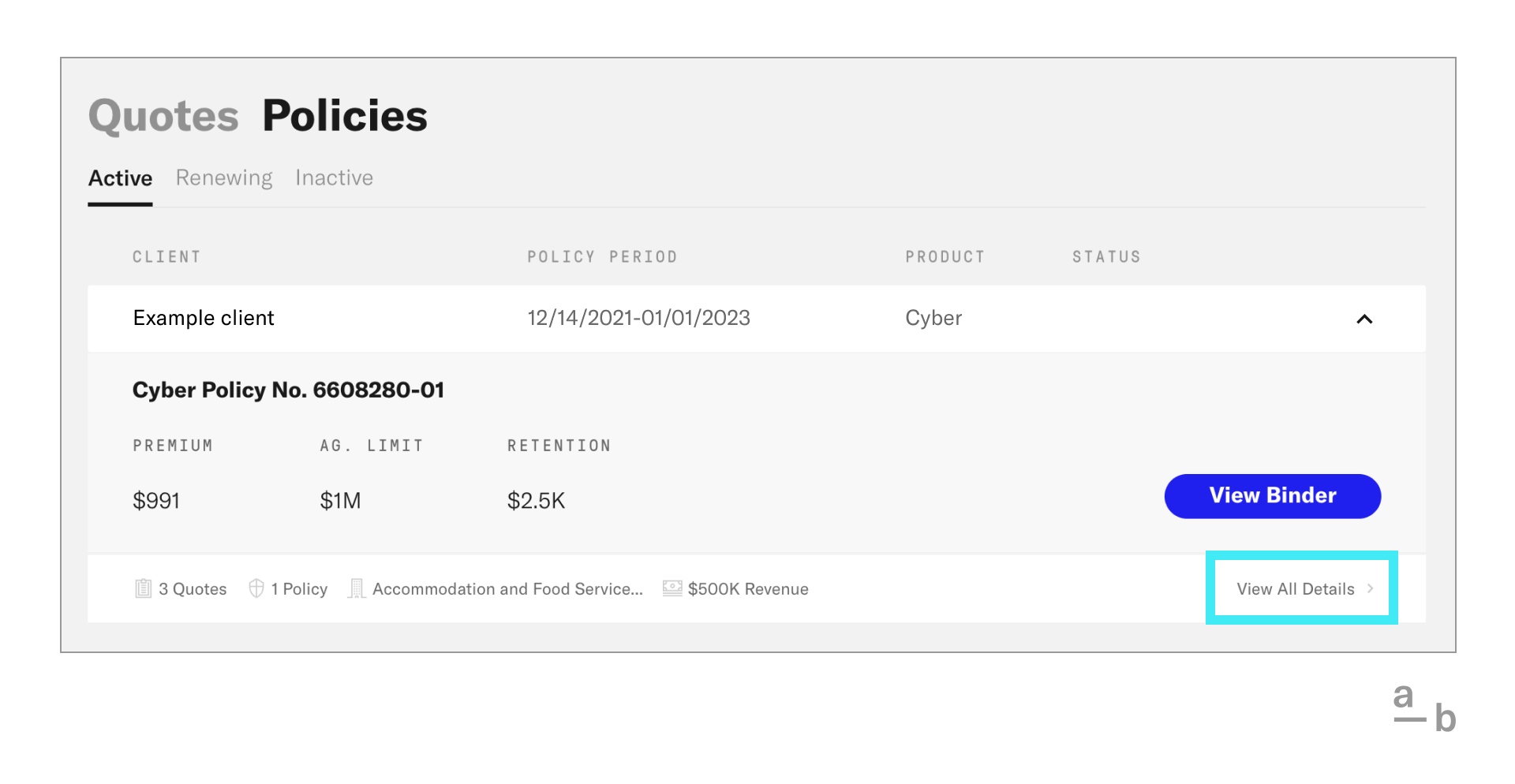
4. Request A Report
Scroll down to find the Security Score section, then click Request Report. This will signal At-Bay to perform a new network perimeter scan for your client. It takes about a minute to complete the scan and generate the new report.
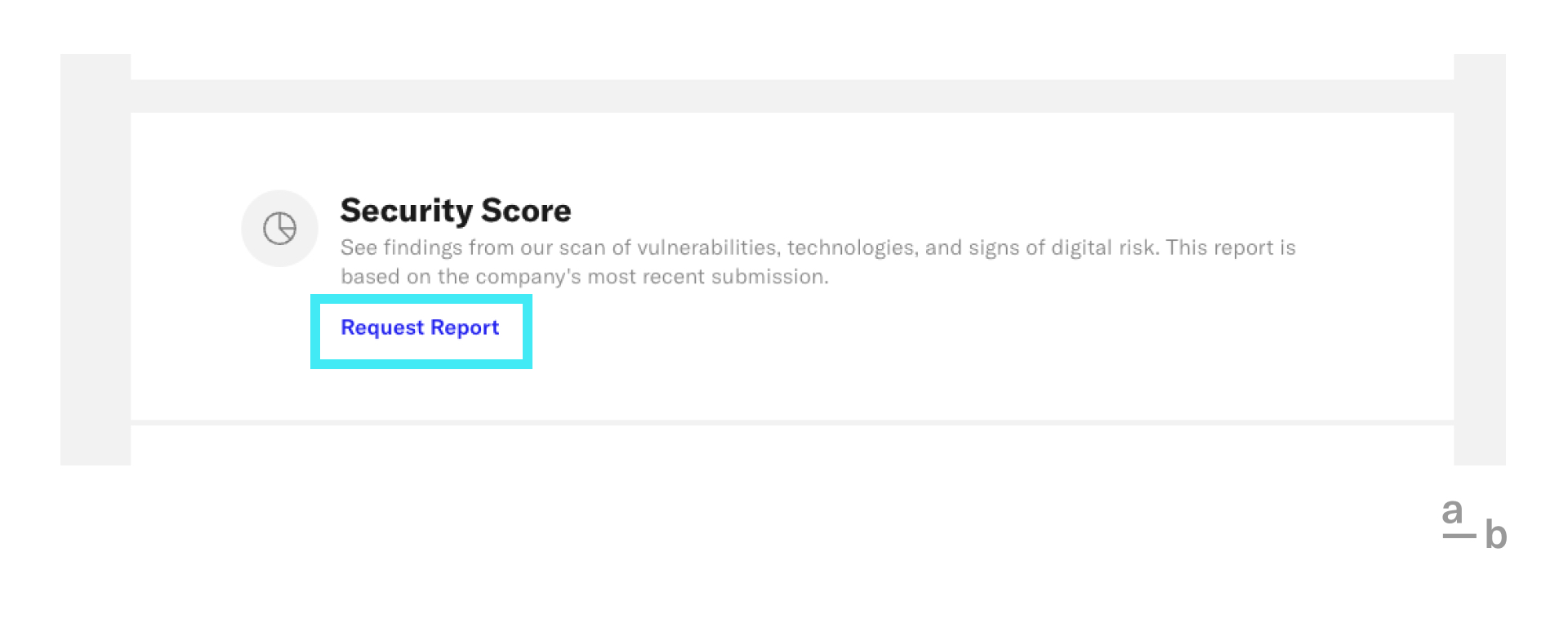
5. Download The Report
When the report is ready, the blue text will update to read Download Report. Click it to download your client’s up-to-date Security Report.
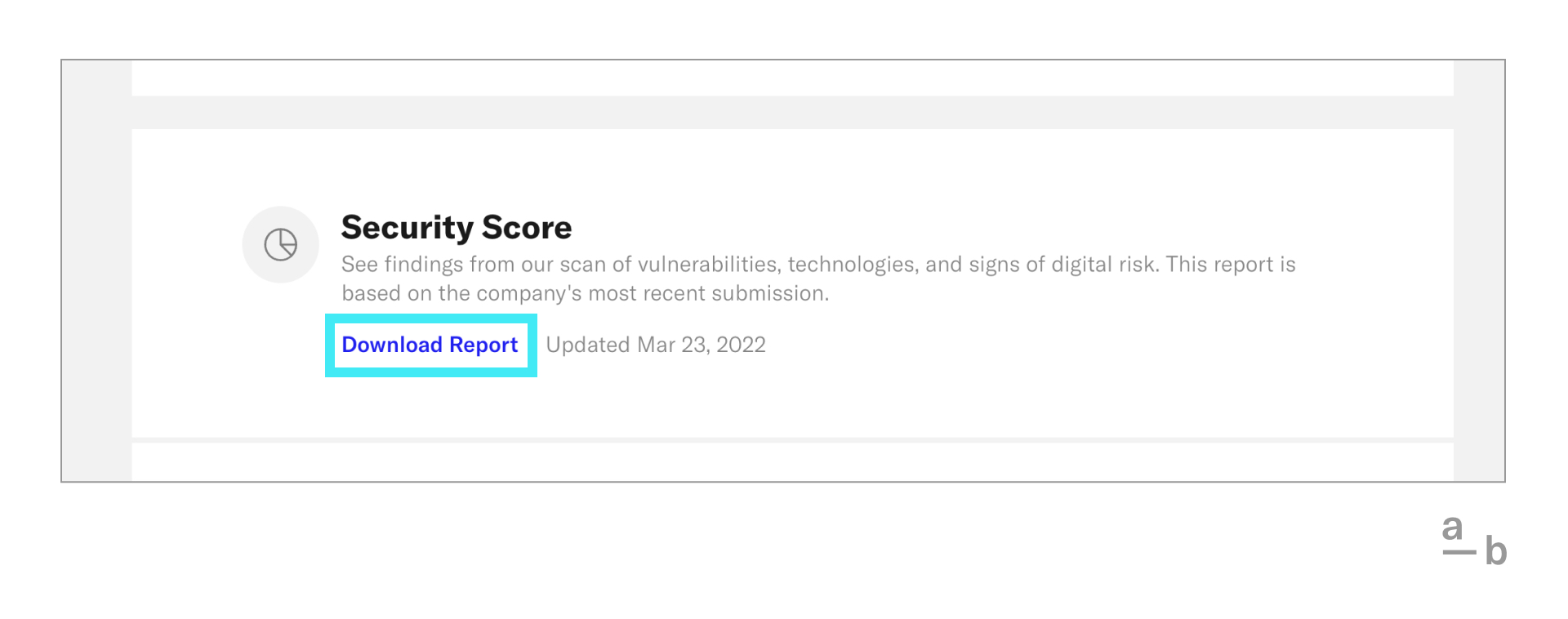
Other Ways To Generate A Security Report
Take note — there are a few scenarios in which you might not be able to download a report through the Broker Platform:
- You recently generated a Security Report for this client.
- Your client is ineligible for auto-renewal.
- Your client has unresolved security issues.
If you’re unable to generate a Security Report through the Broker Platform, you can always reach out to your underwriter to request a new report.
You can also request a Security Report for a prospective client before quoting. On your dashboard, scroll to the Security Report section at the bottom and click Request report.
Enter your prospective client’s name, website, and industry. Then, click Request in the bottom right corner. When the network perimeter scan is complete, you’ll see an option to download a PDF of the business’ Security Report.
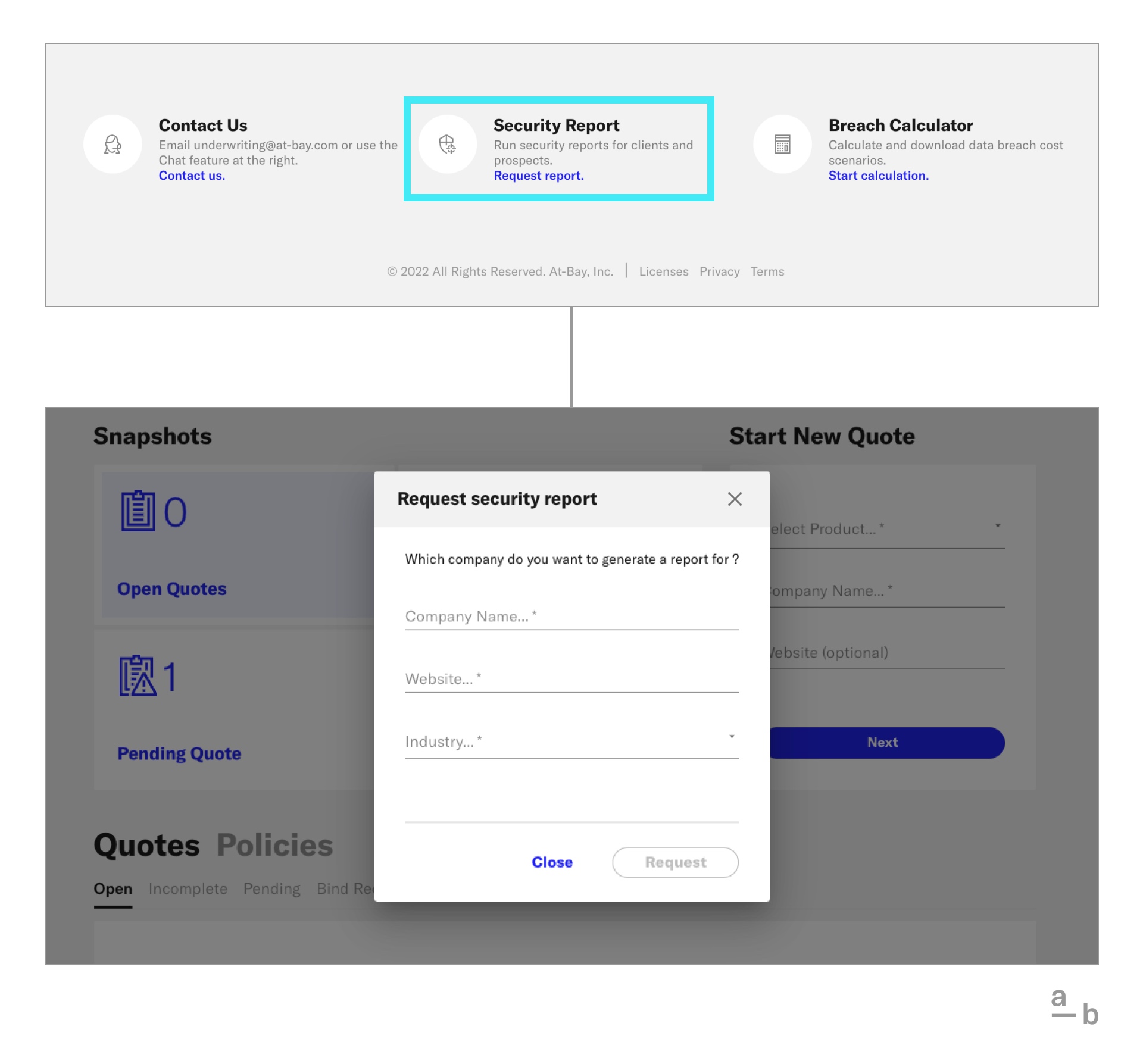
Ready to generate a Security Report for your client? Sign in to the Broker Platform to get started and check out this resource on How to Read Our Security Report!