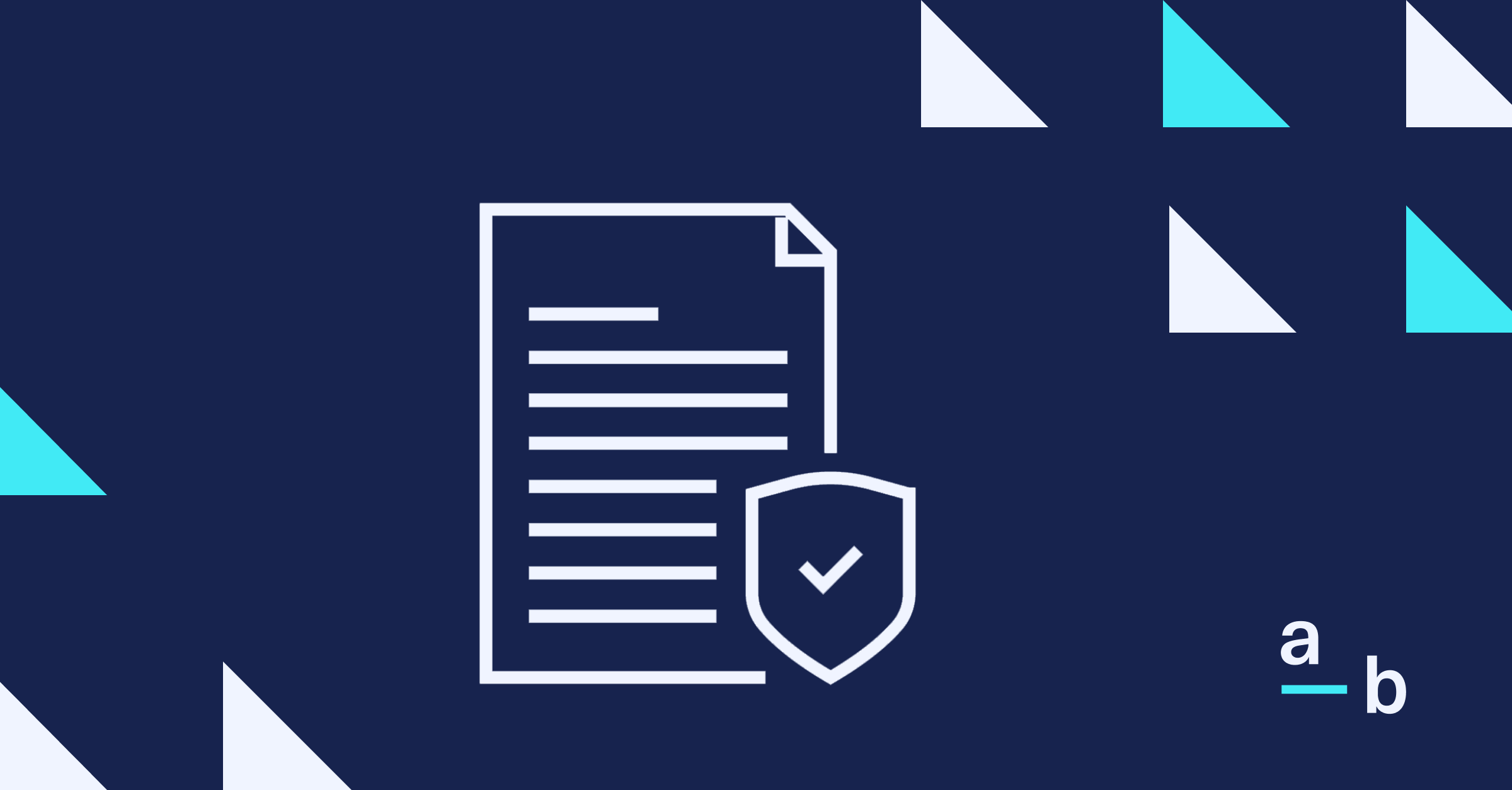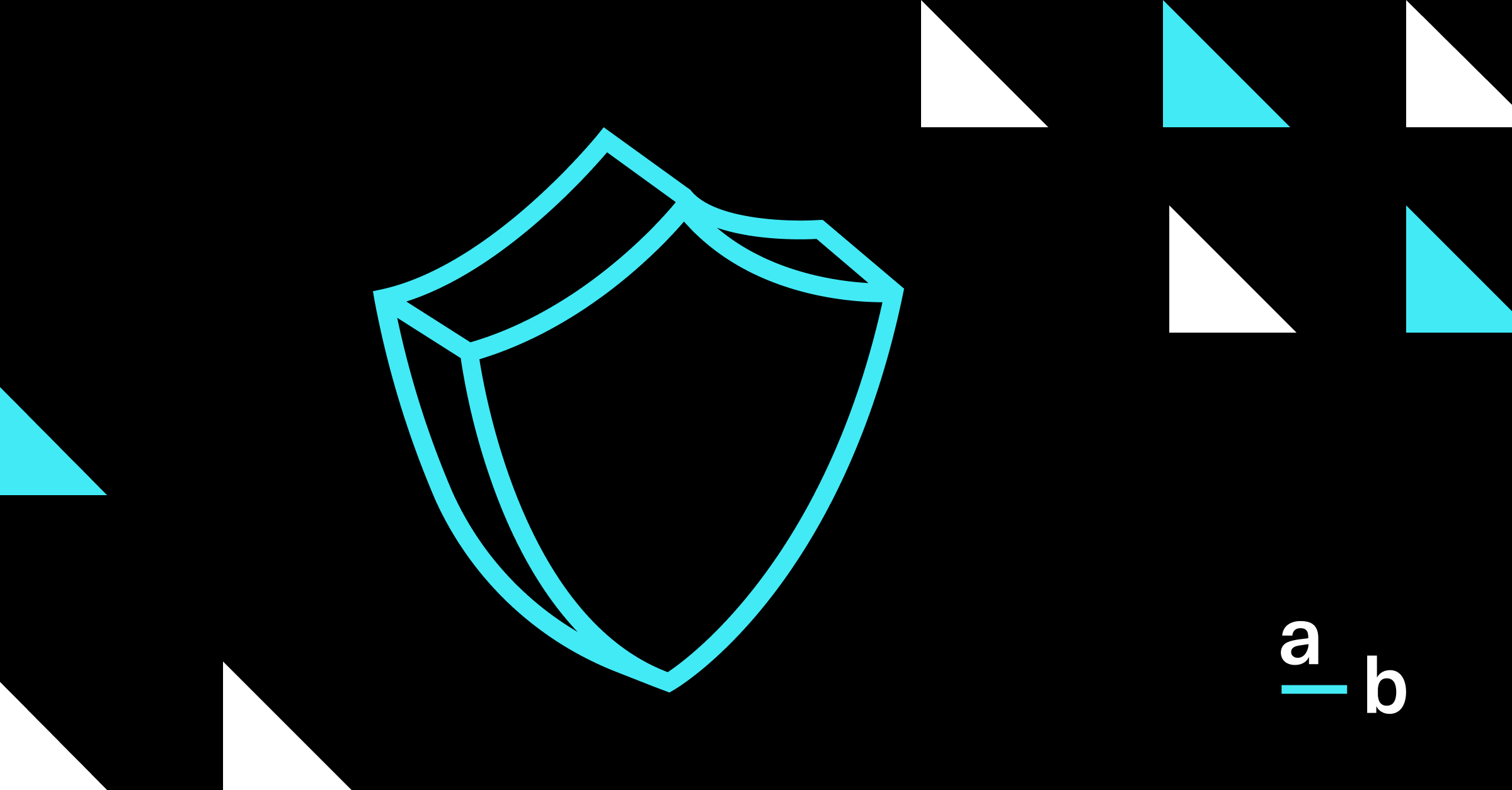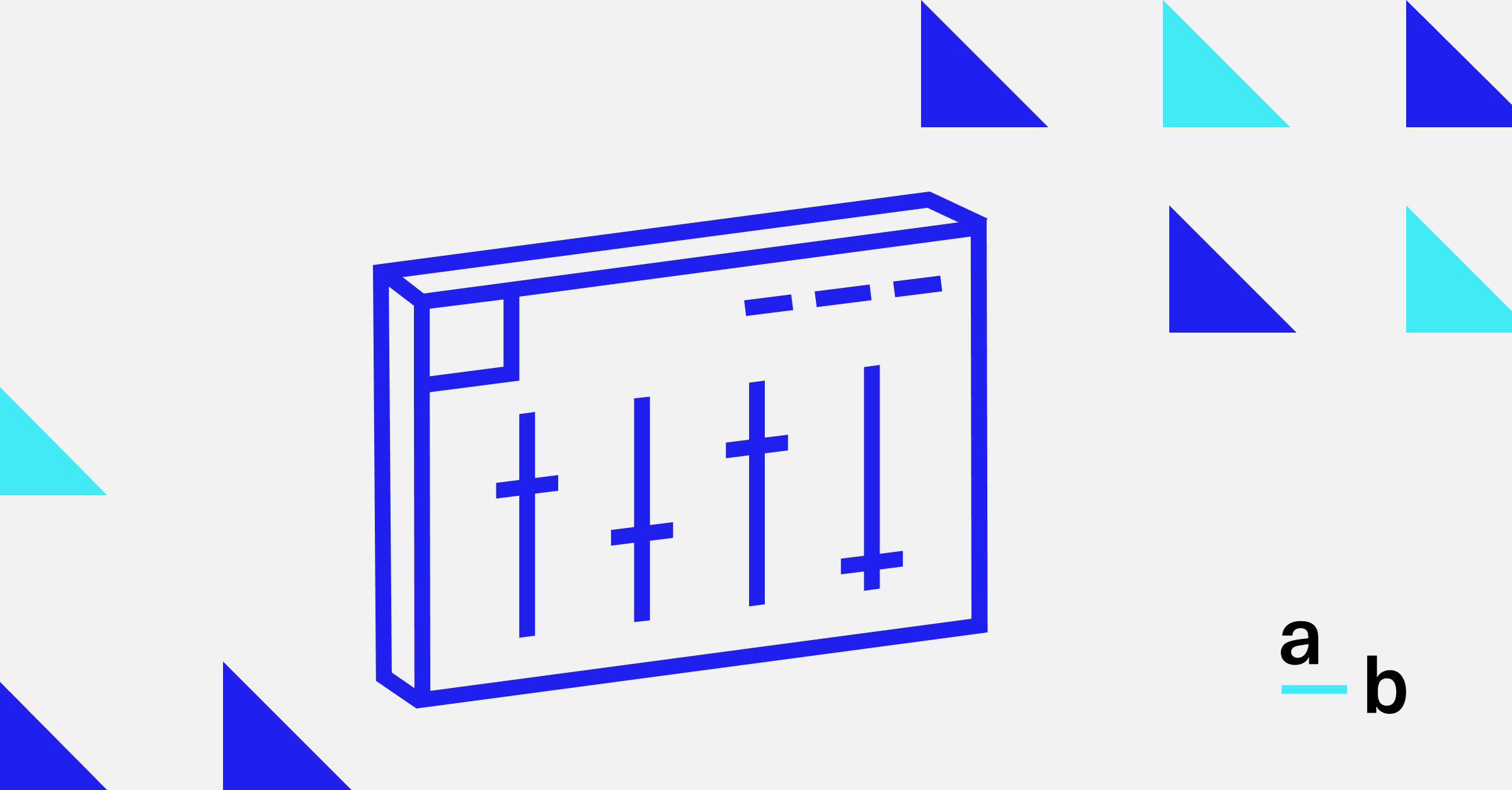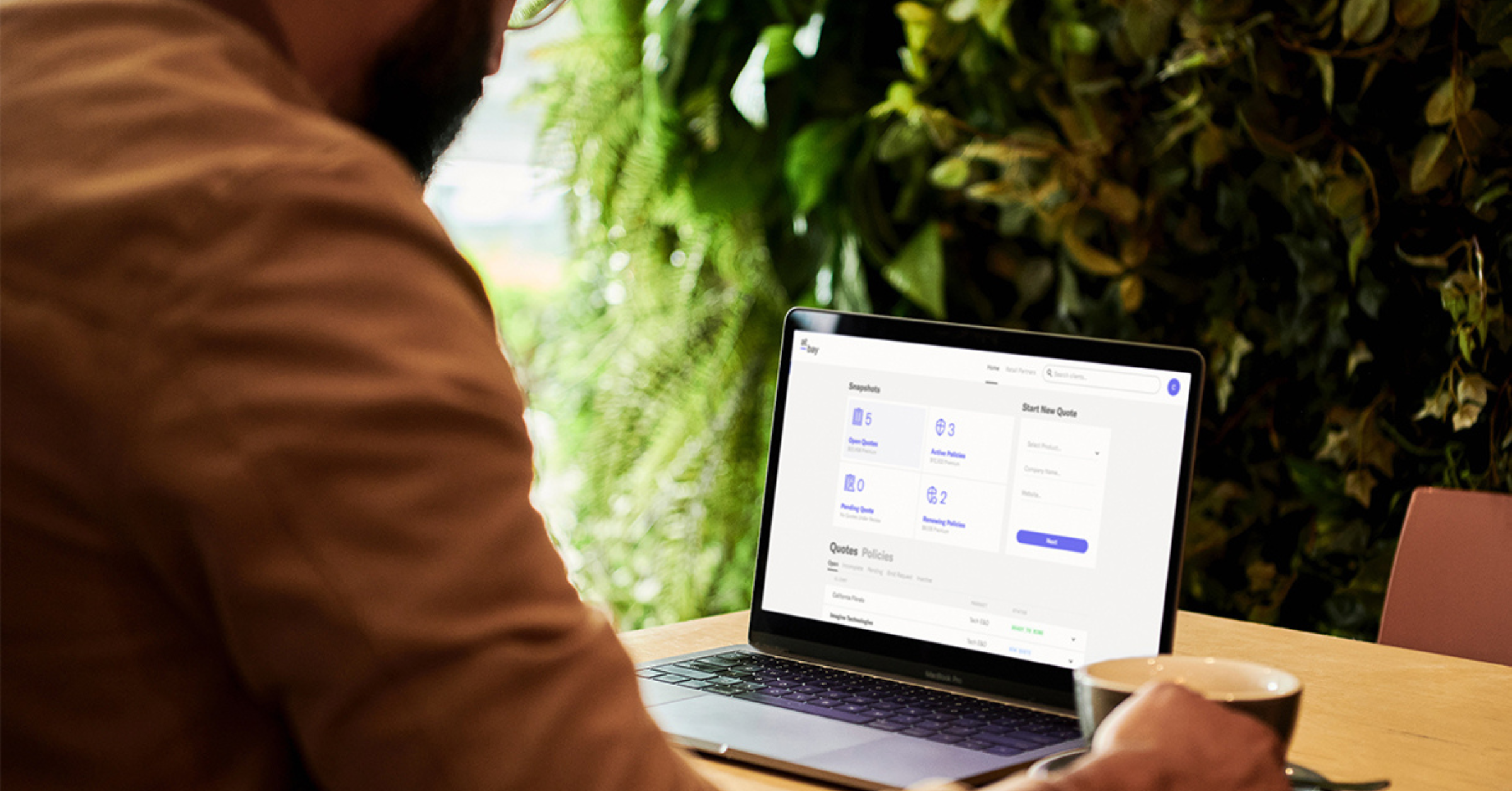Article
How to Manage Policy Renewals on the Broker Platform
Quote, bind, and renew in one place. At-Bay’s Broker Platform is the most efficient way to manage renewals for At-Bay insurance policies.
At-Bay’s Broker Platform is the most efficient way to manage renewals for At-Bay insurance policies.
This highly requested feature provides a true digital end-to-end insurance journey. You can quote, bind, and renew with ease and speed on the Broker Platform.*
Here’s how to renew policies on the Broker Platform:
1. View Your Renewing Policies
When you log in to the Broker Platform, the Snapshots section on your dashboard will show you how many upcoming Manual Renewals that you have. If you are part of a team, you can also view and manage the renewing policies of all your team members.
The “Renewals” section will show the different types of renewals that you have (rapid, manual, not renewing).
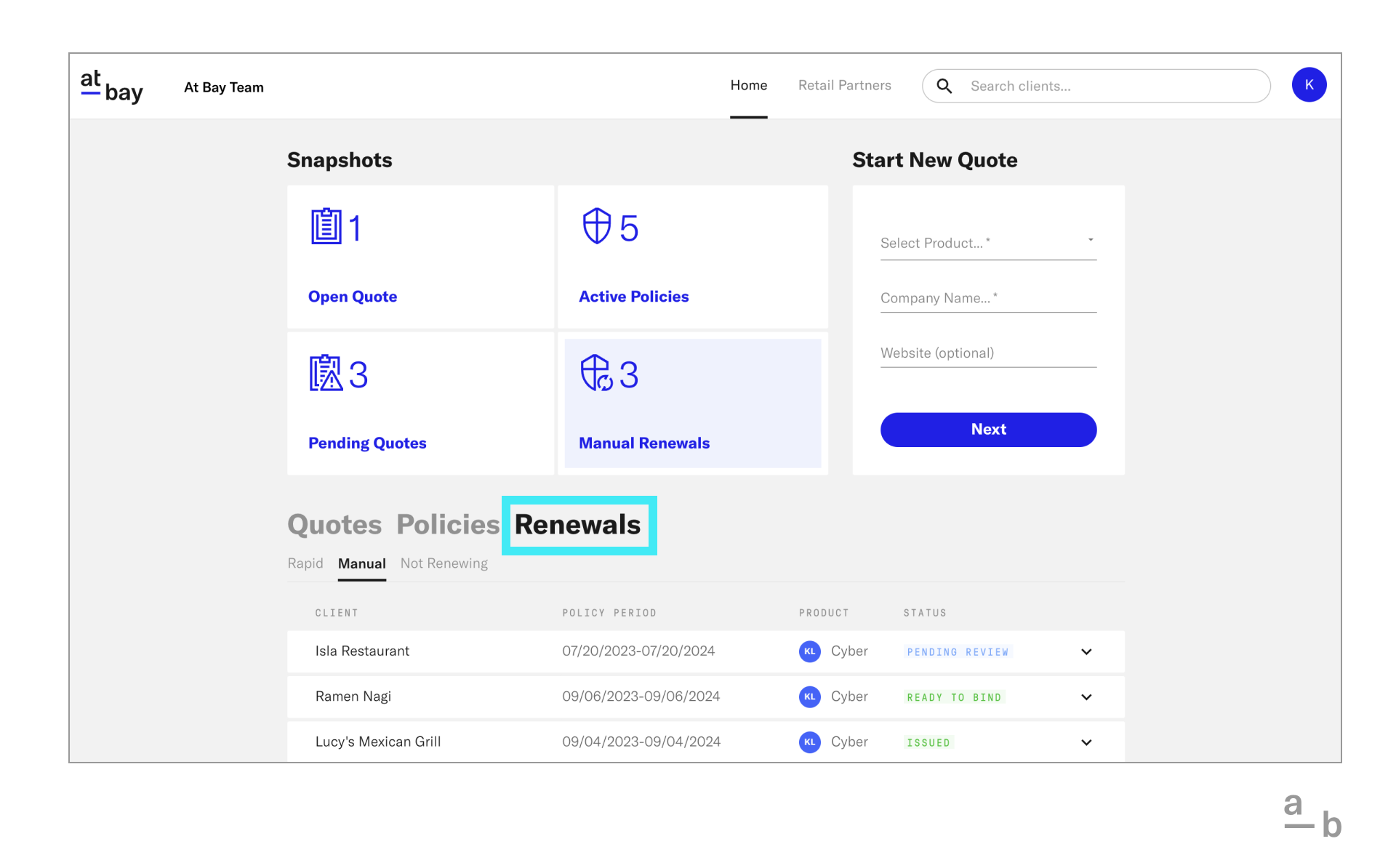
Read up on the different types of renewals →
2. Submit Renewal Applications
Need to make changes to a renewing policy? It’s easy to submit a new application on the Broker Platform. Quotes will either be automatically generated or referred to an underwriter.
Not sure if you need to submit a renewal application? With rapid renewals, At-Bay requires an updated application only if the insured has experienced changes in any of the following areas: significant revenue growth, mergers or acquisitions, new claim activity, or a change to the nature of business or operations.
You can view these four criteria in our rapid renewal notification emails or in the Renewing Policies section on your Broker Platform dashboard. Click the drop-down to “View All Details,” choose the Upcoming Renewal tab, then click “Update Application” to submit a renewal application.
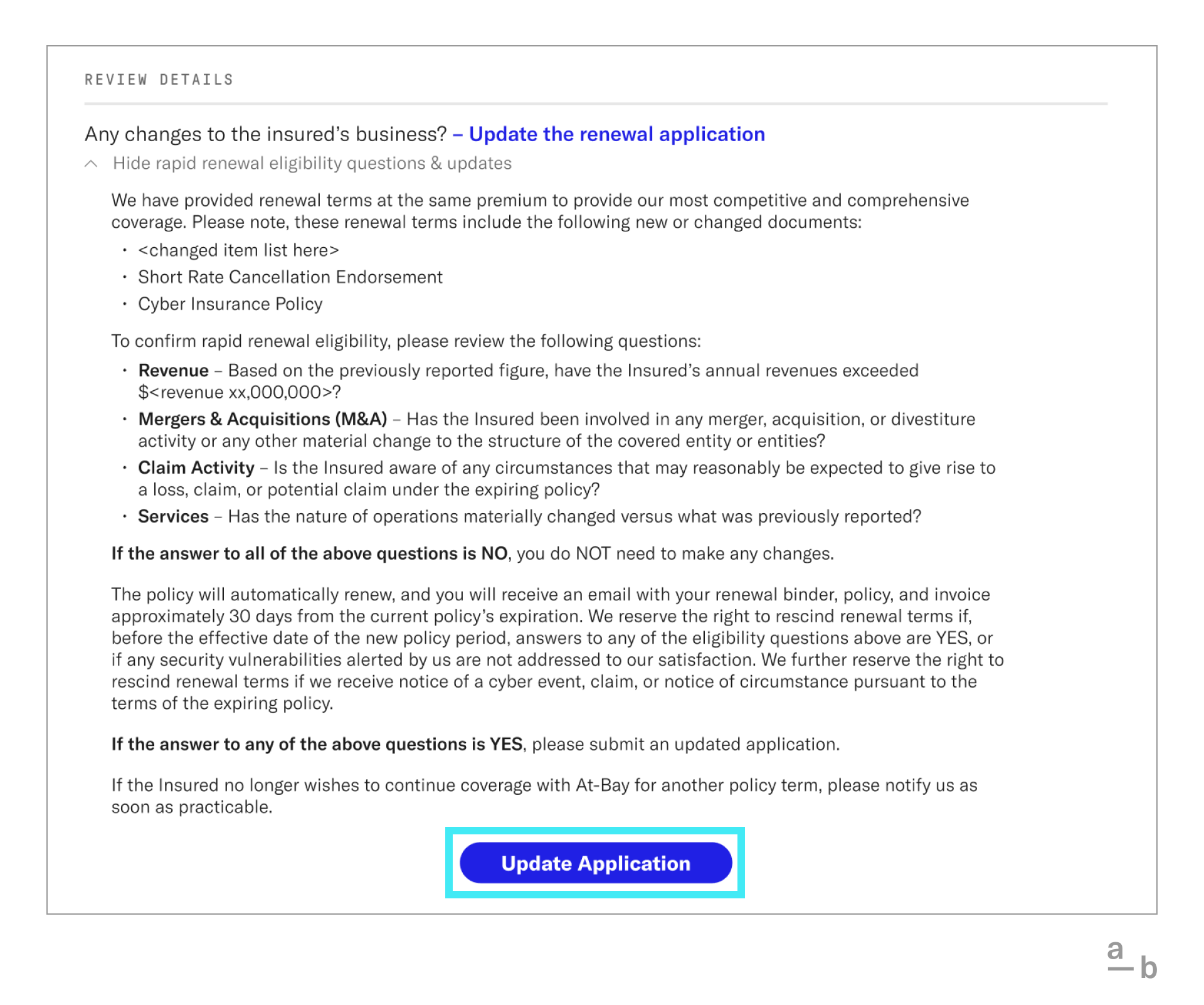
In many cases, you’ll receive an updated renewal quote within seconds. If we’re unable to provide an auto-quote, an underwriter will review your updated application and contact you when updated terms are available.
For manual renewals, we require an updated application. To submit an application, find the policy in the Renewing Policies section on the Broker Platform, click the drop-down to “View All Details,” choose the Upcoming Renewal tab, then click “Complete Application.”
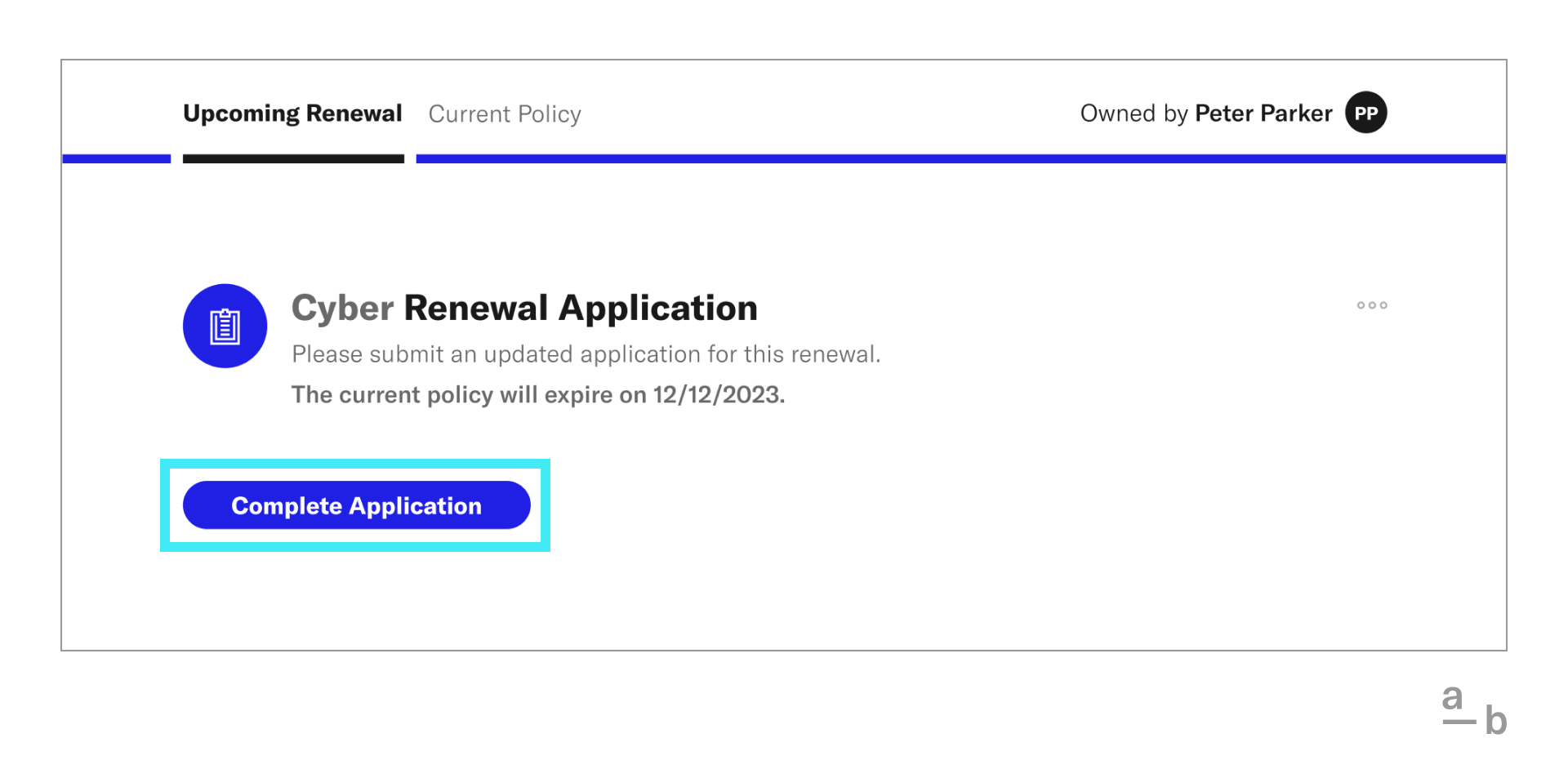
All manual renewal submissions are referred to an underwriter, who will be immediately notified of your submission and will reach out to you shortly.
3. Customize Renewal Quotes
Need to make changes to a renewal? Click “Customize” to select additional options with different limits and retentions.
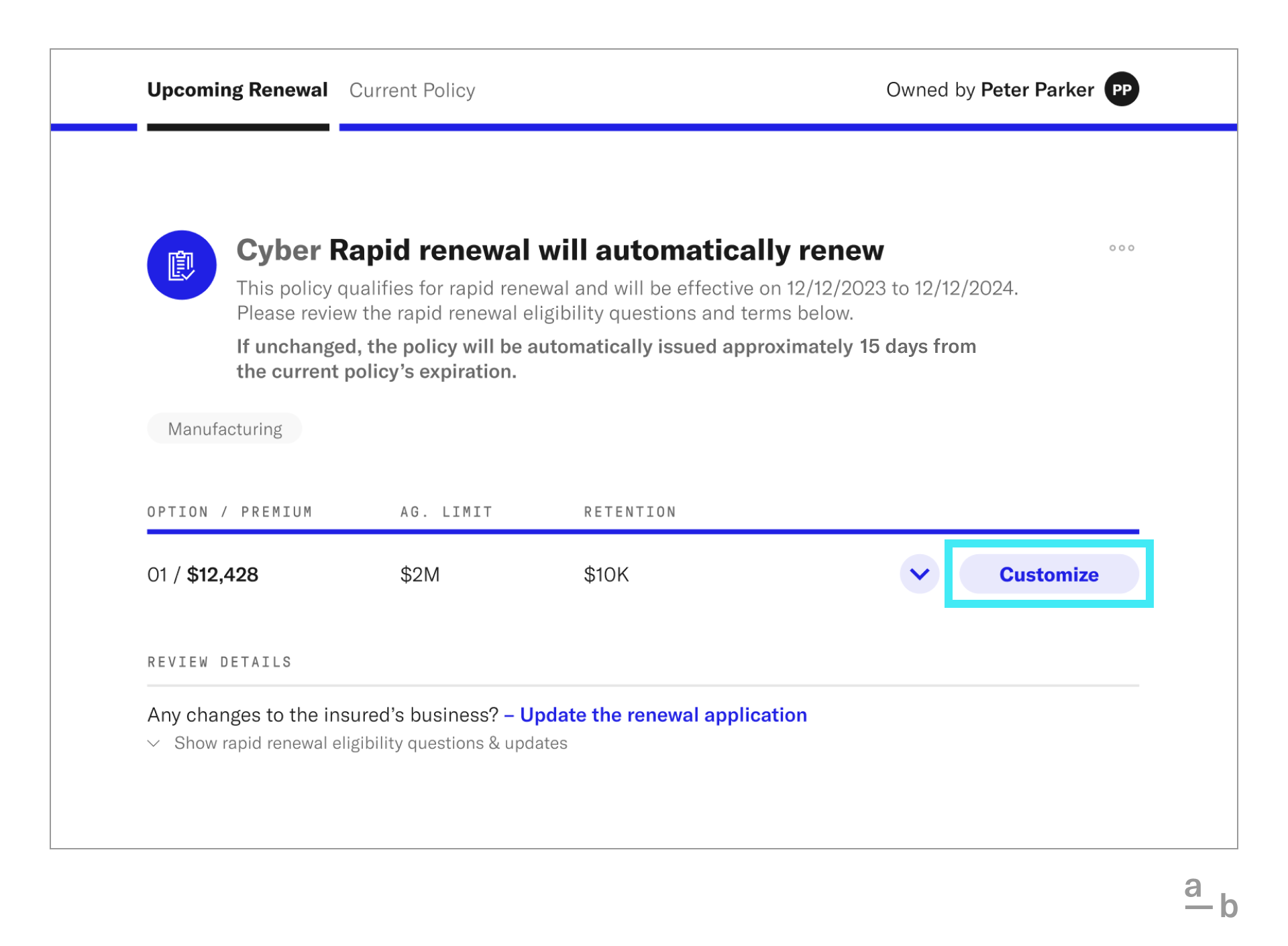
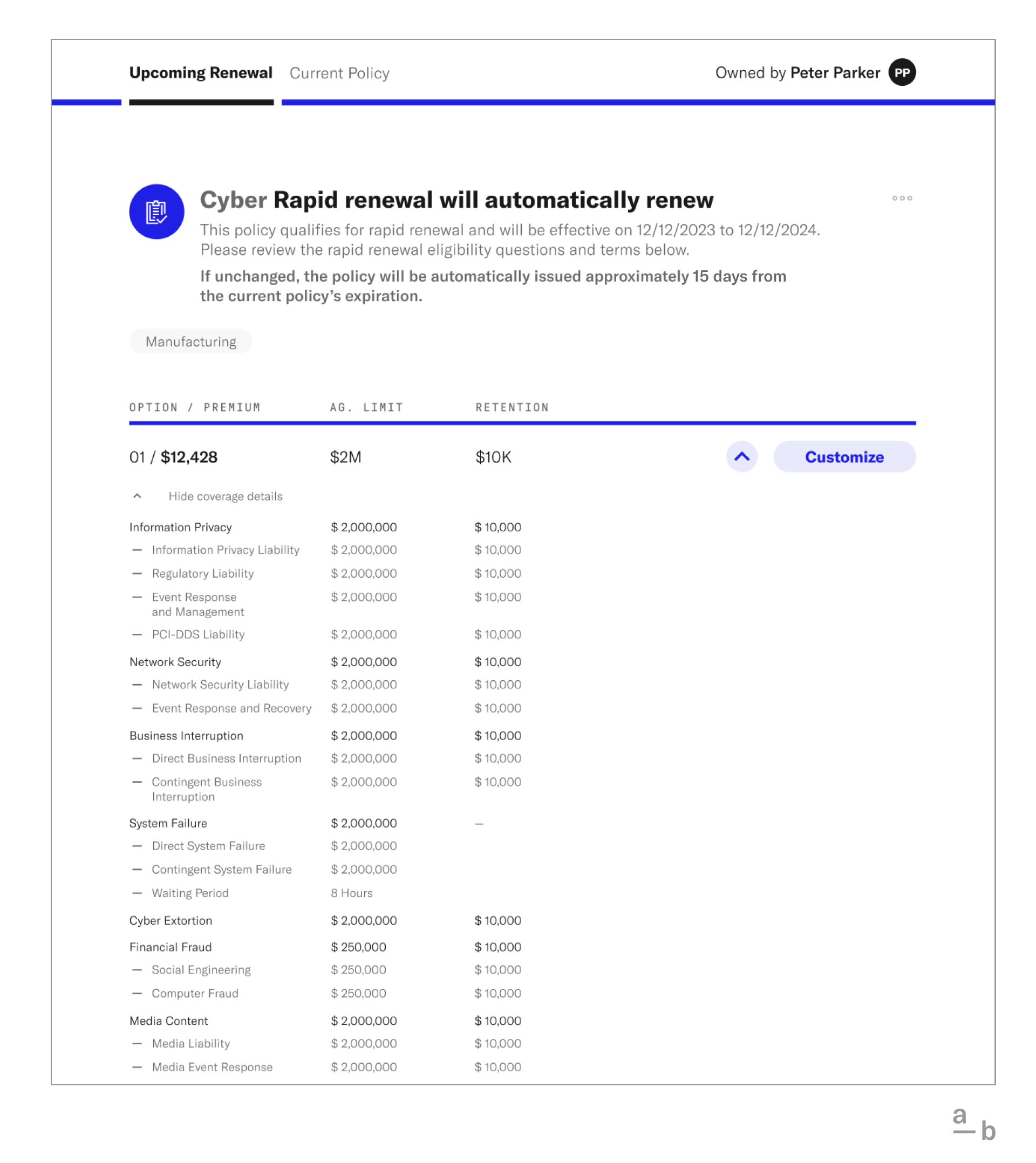
Note: If you make any changes, the renewal quote will not automatically bind 15 days before expiration. You will have to bind before the policy expires.
Click here to learn more about customizing quotes on the Broker Platform →
4. Upload Relevant Documents
If your renewal submission is referred for underwriter review, you can attach relevant documents for your underwriter in addition to your updated application.
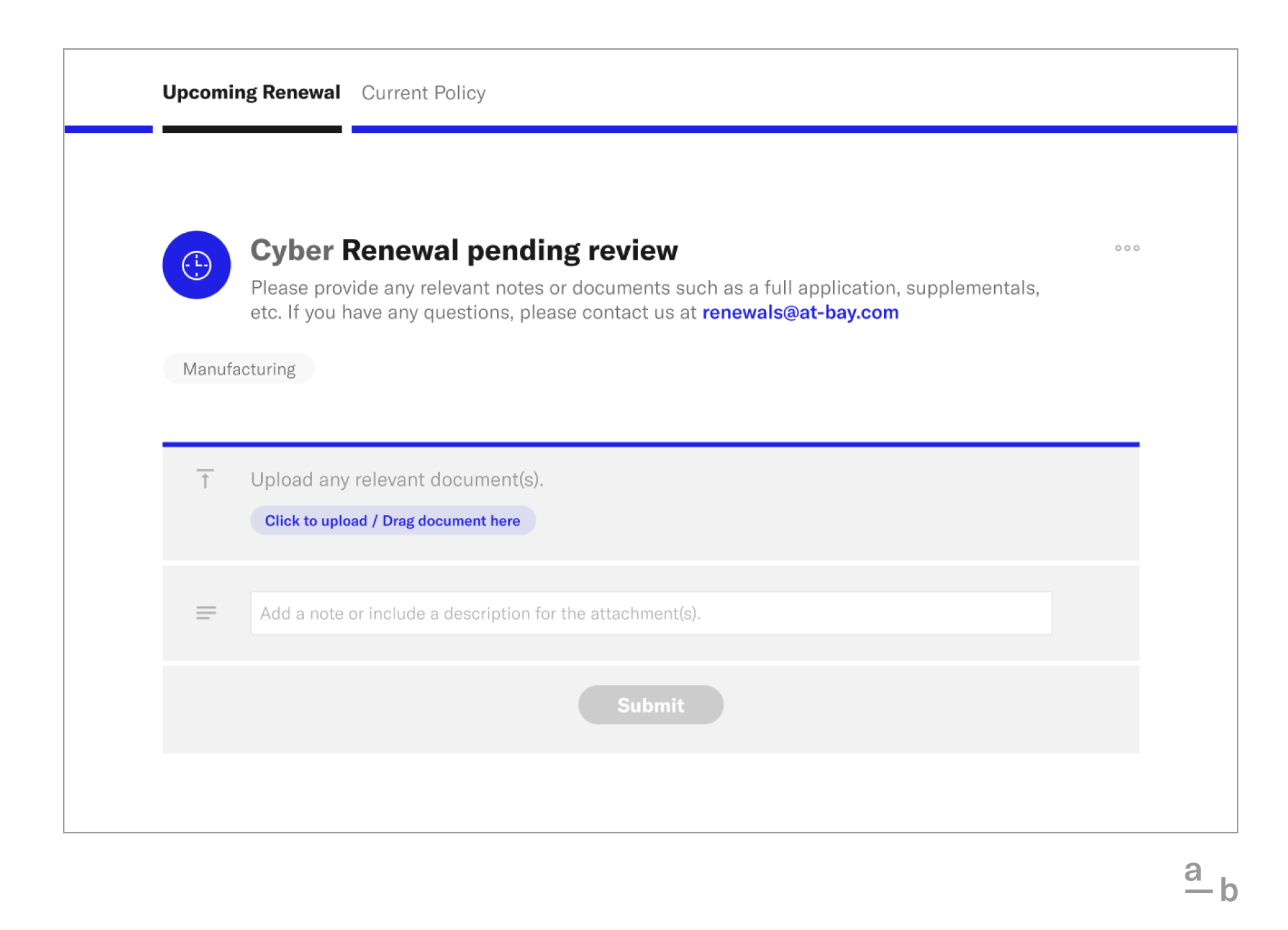
5. Bind Renewal Quotes
If you’ve created any additional customizations, submitted updated application answers connected to a rapid renewal, or completed a manual renewal, you will need to bind your new renewal quote prior to the existing policy’s expiration. This can be done on the Broker Platform.
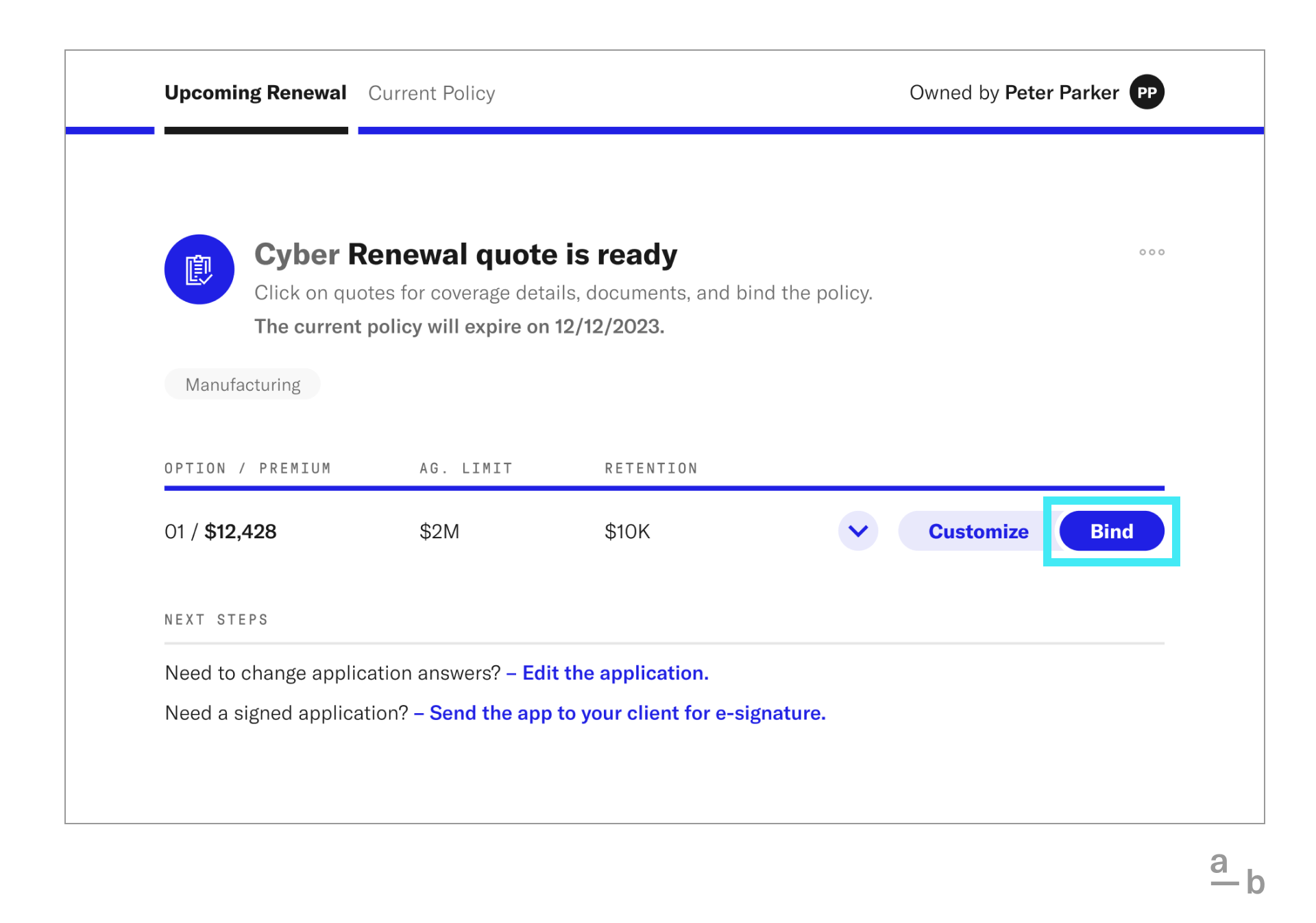
Review any contingencies and click “Bind.” Use the e-signature tool to send an email for digital signature.
Please note: Effective dates are not editable, but you can adjust the policy period by changing the expiration date.
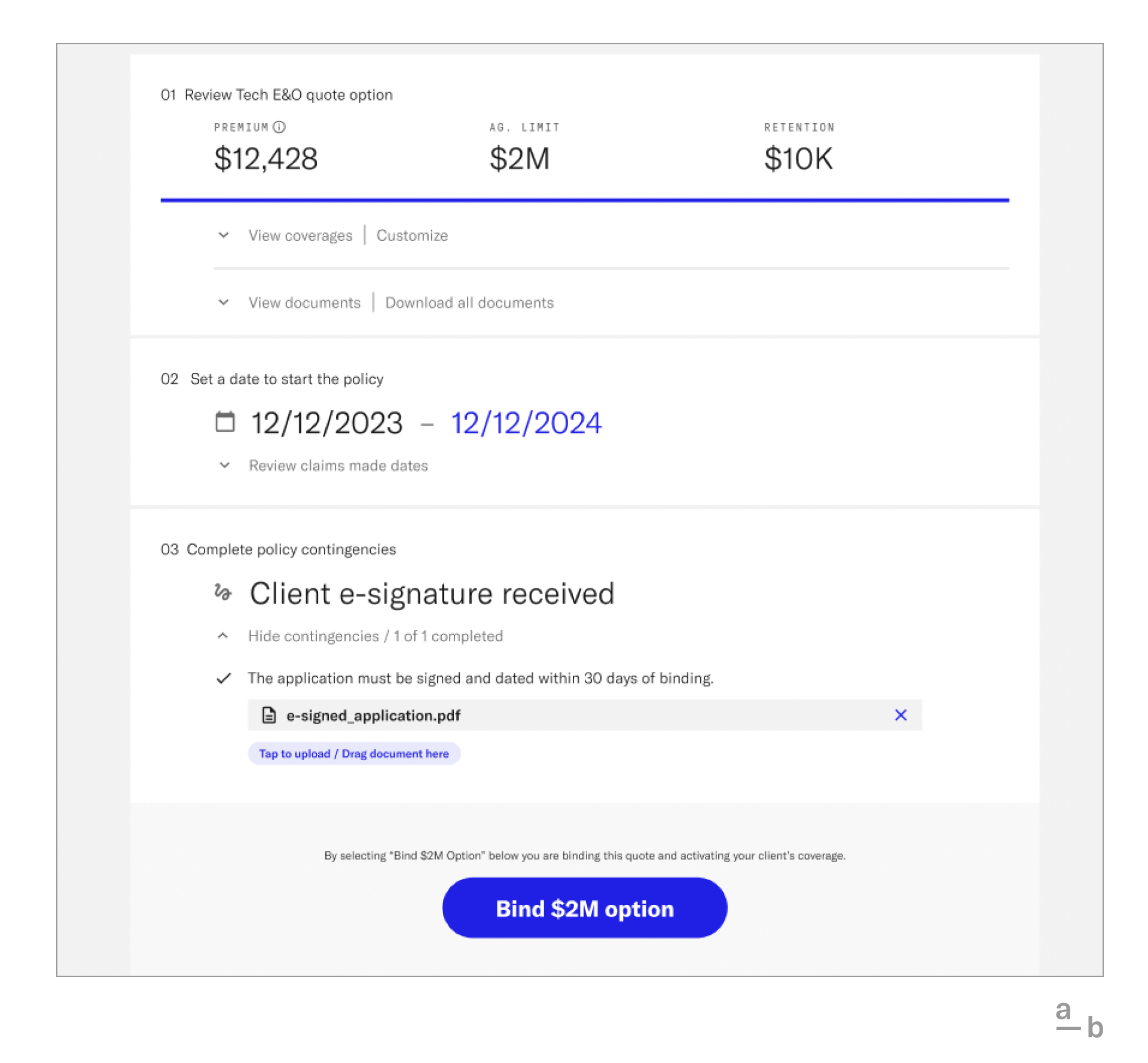
You will receive an email confirmation with policy documents, which will also be available in the Broker Platform. If you have questions, you can always reach out to us using the Broker Platform chat function.
Check out your renewals on the Broker Platform
*This applies to renewal quotes created on or after 5/16/23. Any renewal quotes shared before 5/16/23 will follow the previous renewal process (for updating application answers, requesting coverage changes, and binding). For any questions or changes, please contact renewals@at-bay.com