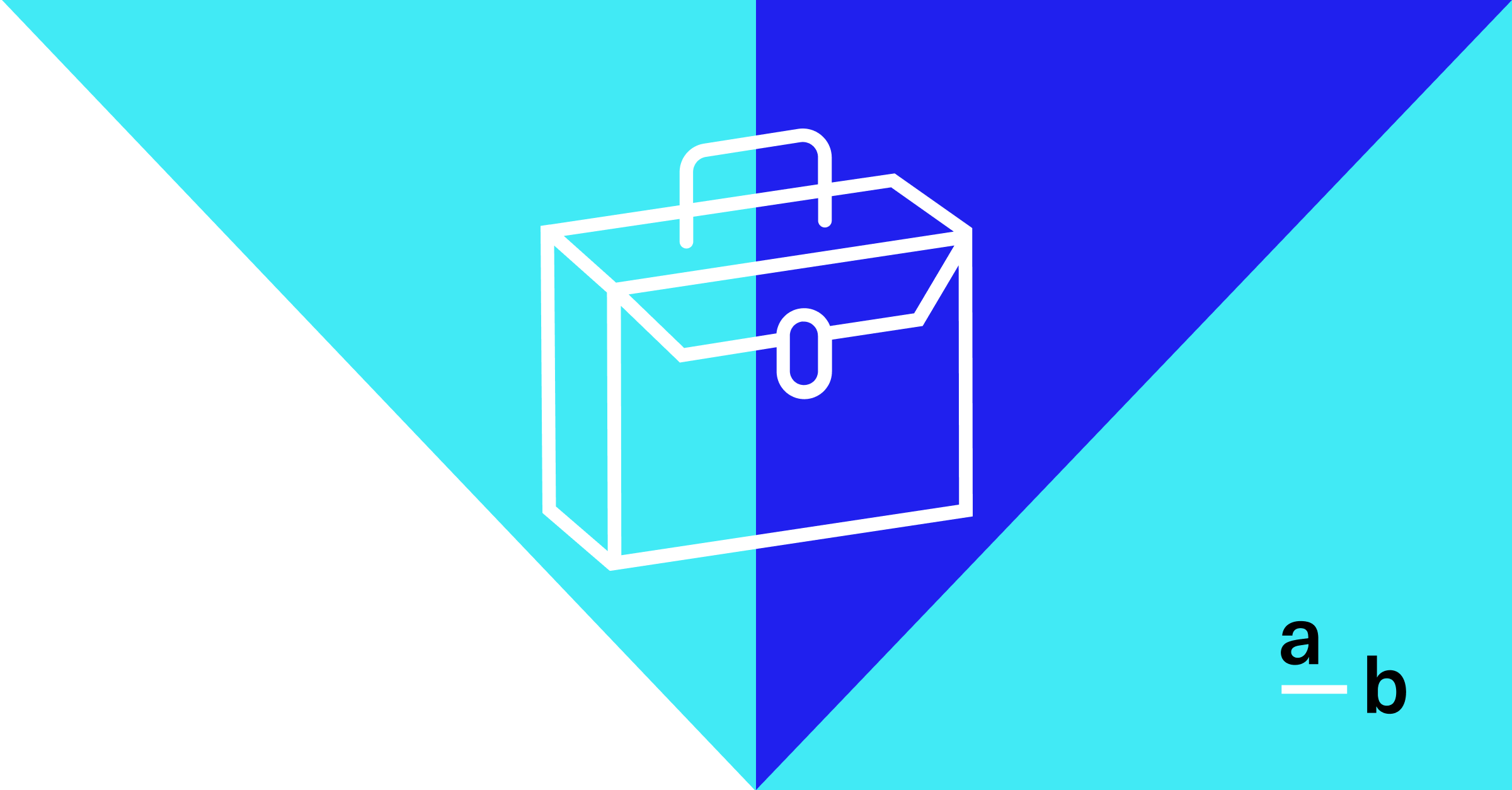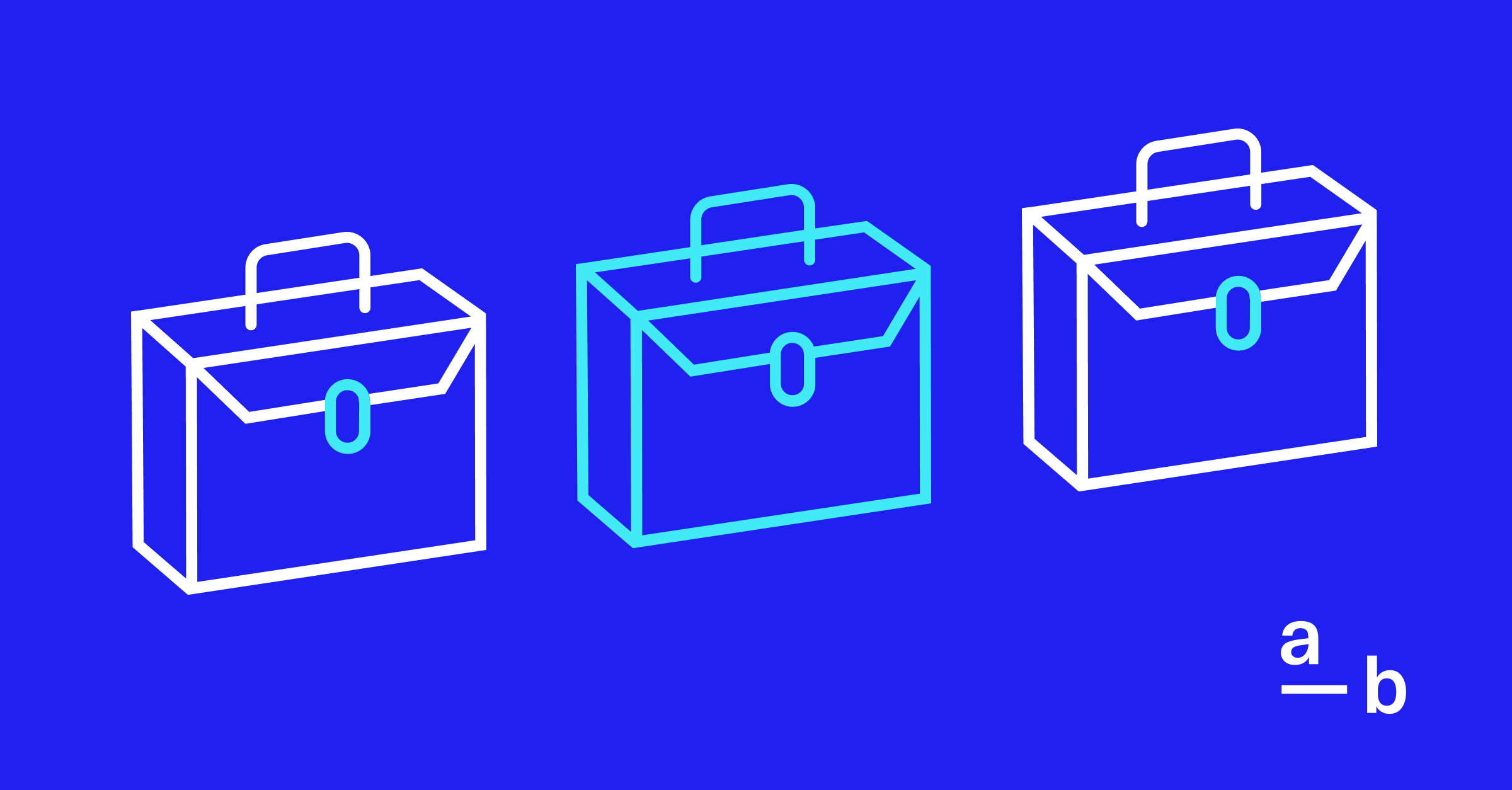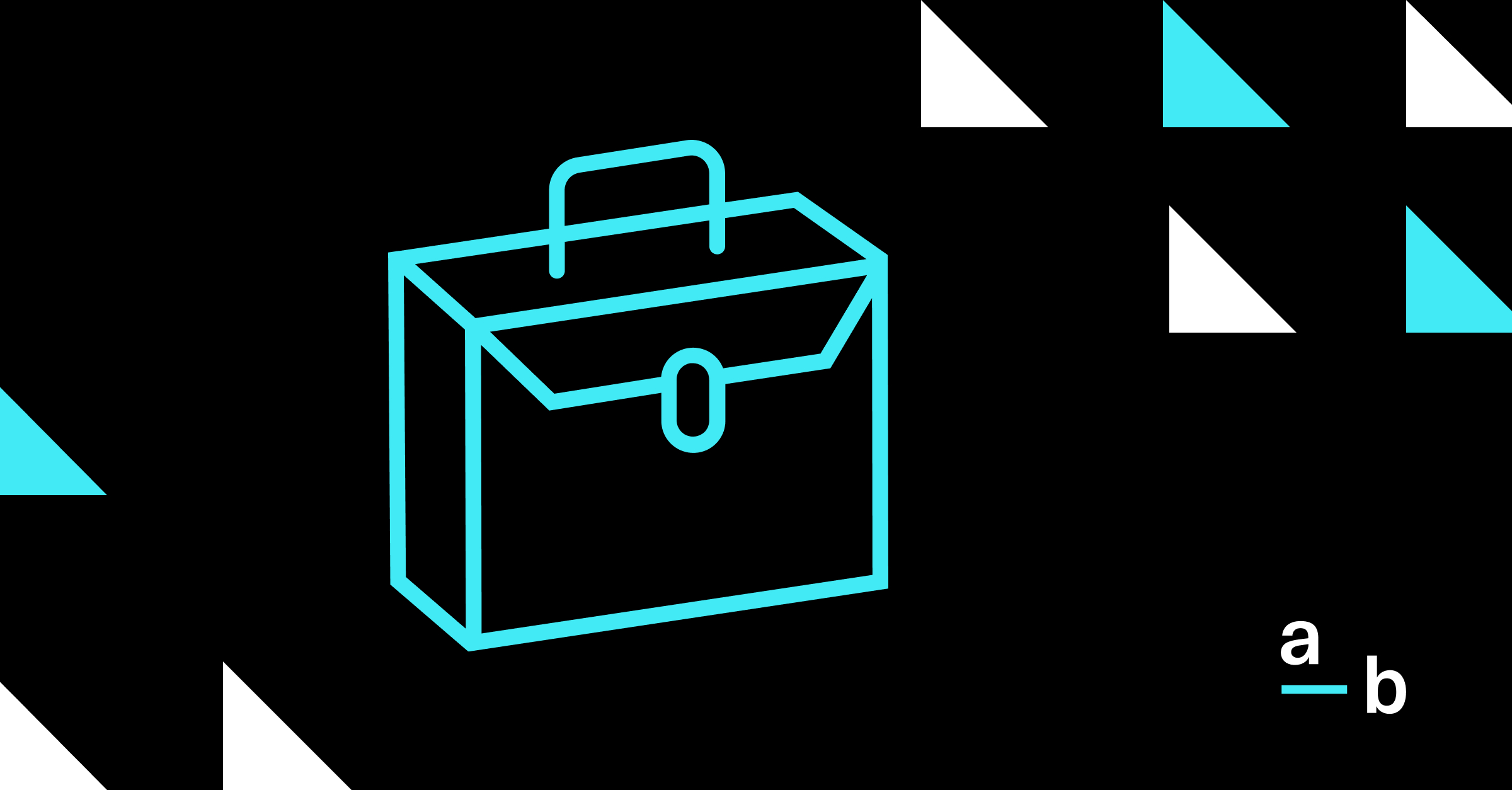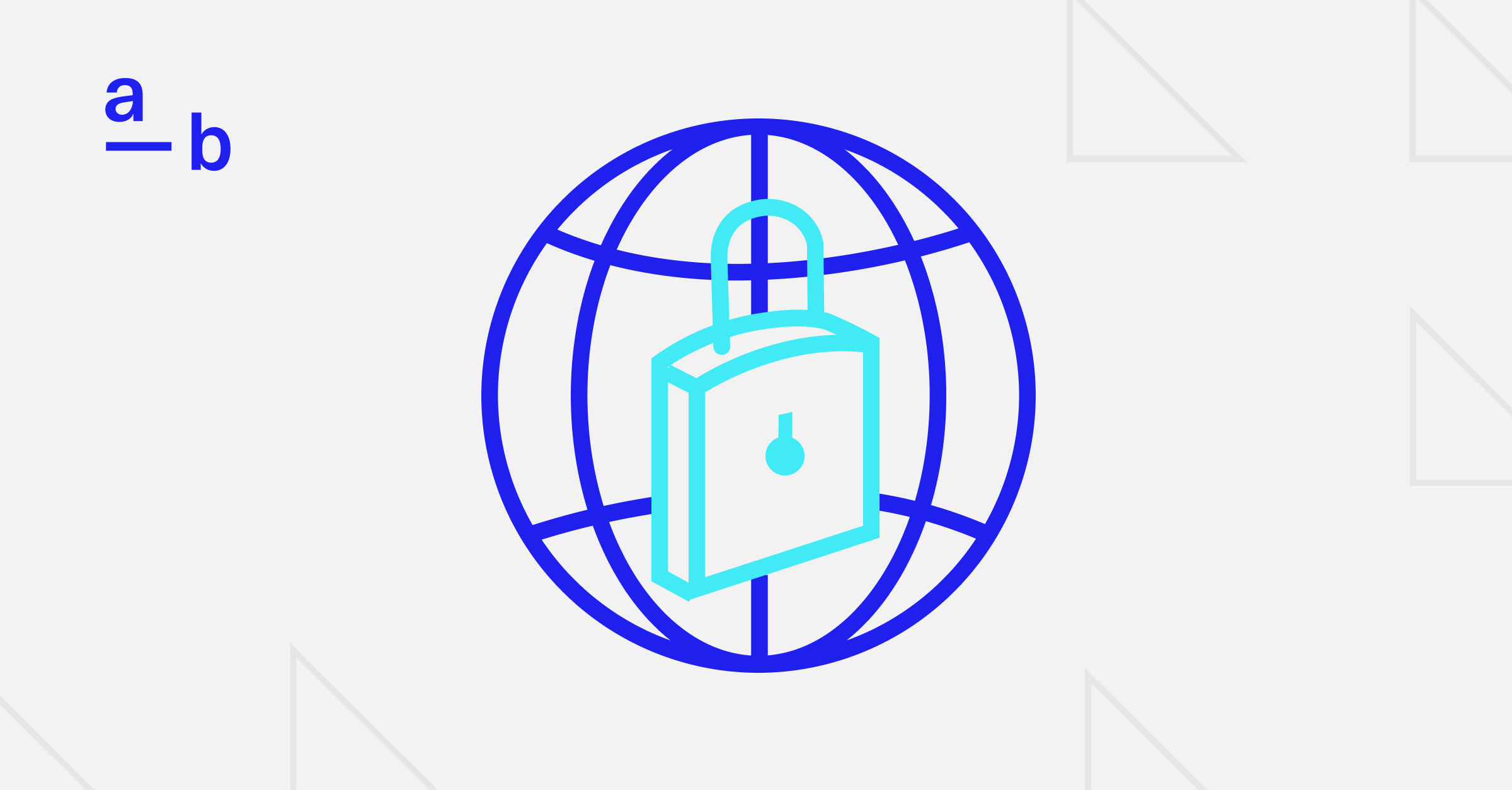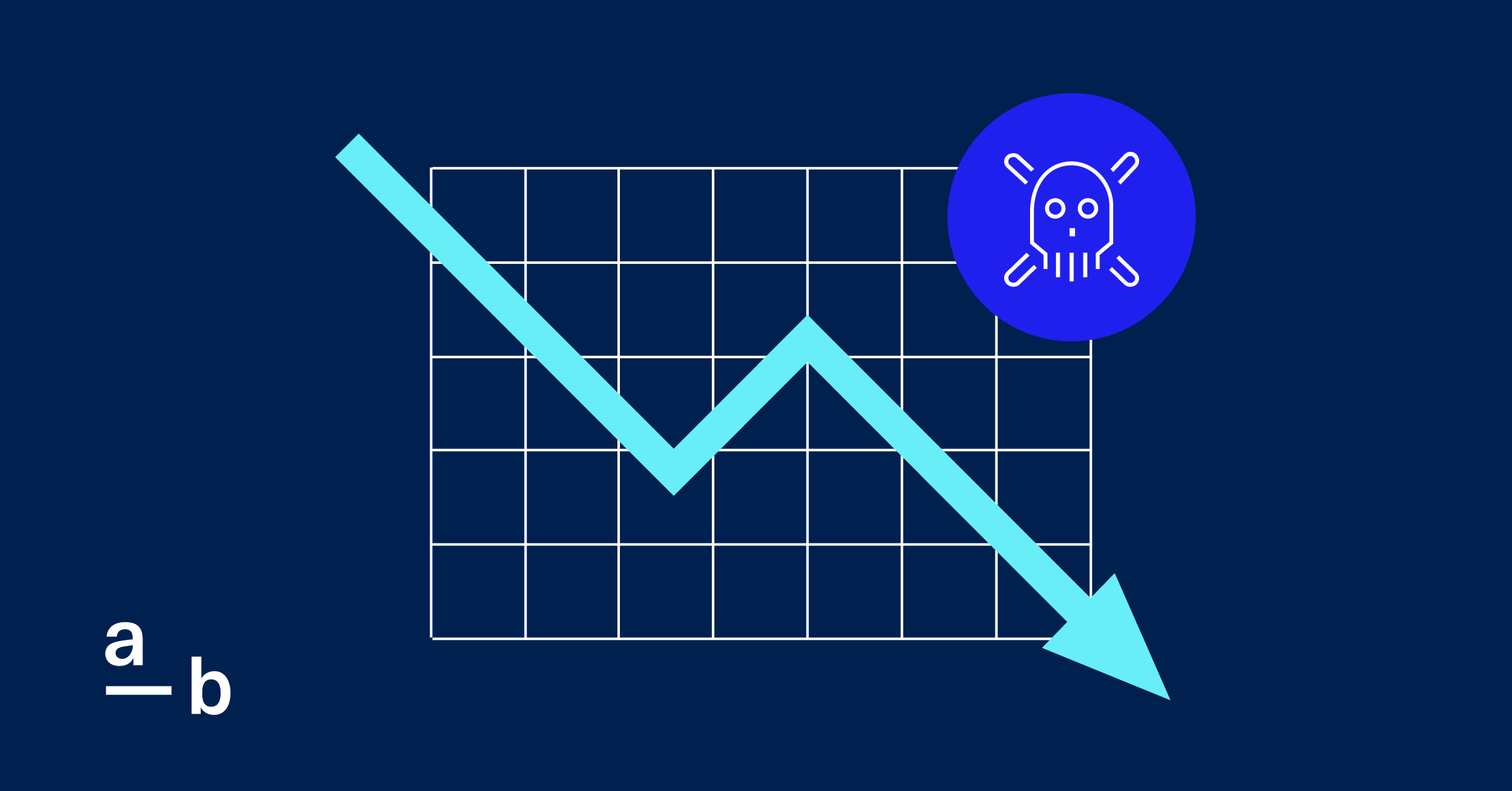Article
How to Get an MPL Quote on the Broker Platform
Want to unlock more business? We designed our Miscellaneous Professional Liability (MPL) insurance product with efficiency in mind.
Want to unlock more business? We designed our Miscellaneous Professional Liability (MPL) insurance product with efficiency in mind.
MPL is available exclusively through At-Bay’s Broker Platform alongside our Cyber and Tech E&O products, making it quick and easy to get quotes for multiple lines of business. Plus, the dynamic MPL application offers a seamless digital experience so you can get bindable terms in the shortest amount of time.
Here’s how to get an MPL quote on At-Bay’s Broker Platform in as few as two minutes:
1. Log In To The Broker Platform
First, log in to your Broker Platform account or create one if you haven’t already. This will open your personal dashboard, where you can start an MPL application.
2. Start A New Quote
In the box to the right labeled Start New Quote, click the “Product” dropdown and choose “MPL.”
Enter the name of the business in the “Company Name” box. Below that, you have the option to enter the website URL, which is helpful if you also plan to quote Cyber or Tech E&O.
Press Next to begin the application.
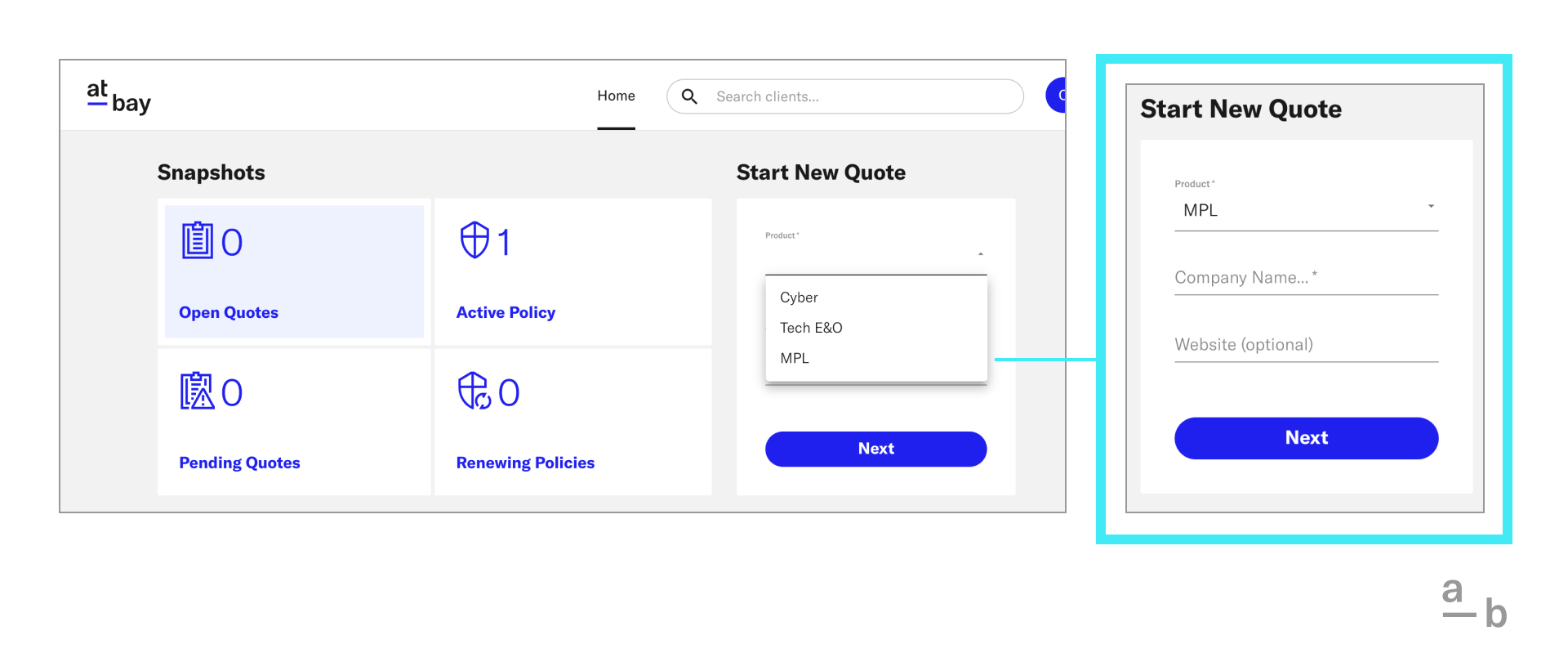
3. Provide General Information
In the first section, provide general information about the applicant, such as address and previous fiscal year-end revenue.
Then, select the service(s) for which the applicant needs MPL coverage. There is no limit to the number of services you can include, and At-Bay’s MPL appetite includes more than 90 diverse business classes.
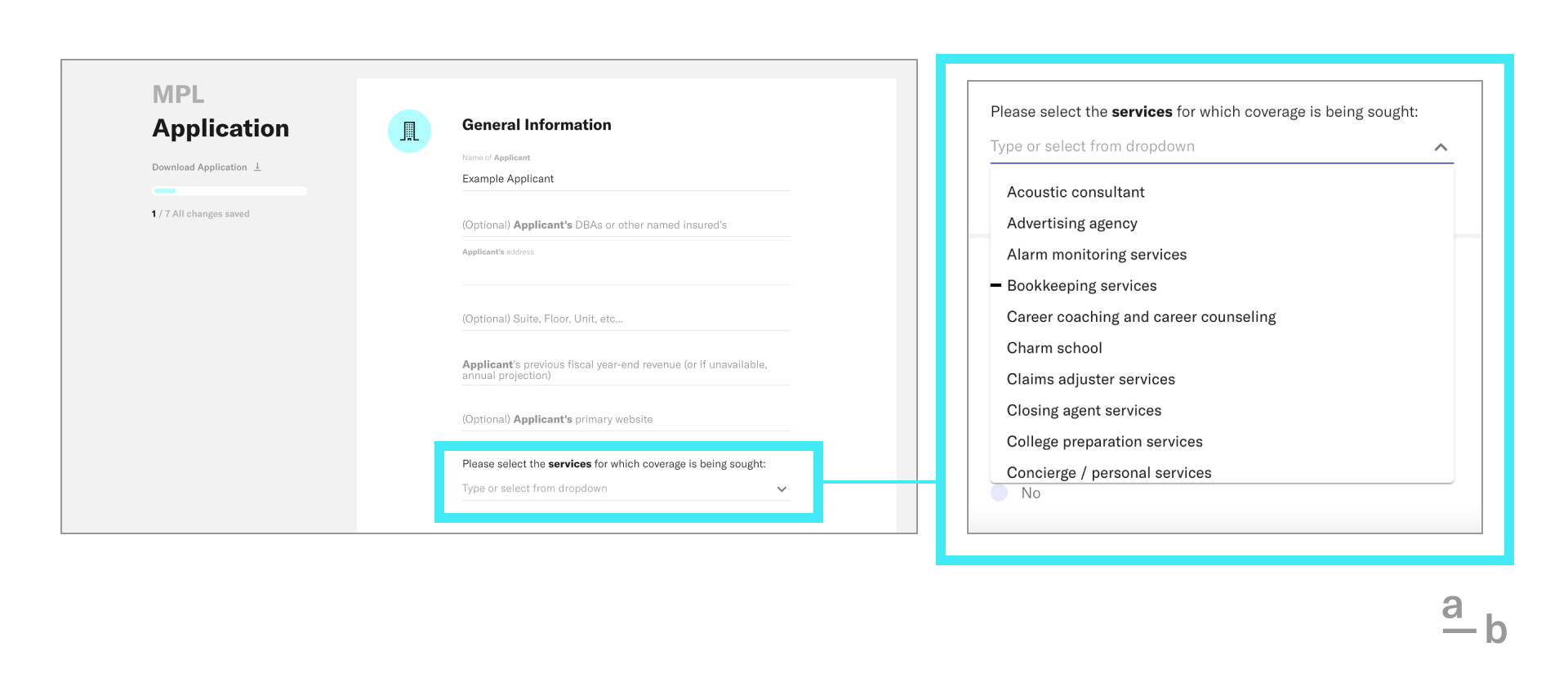
Take note: Because this application is dynamic, additional questions may populate depending on revenue and industry risk.
4. Provide Claims History
In the following section, answer two Yes/No questions about the applicant’s claims history.
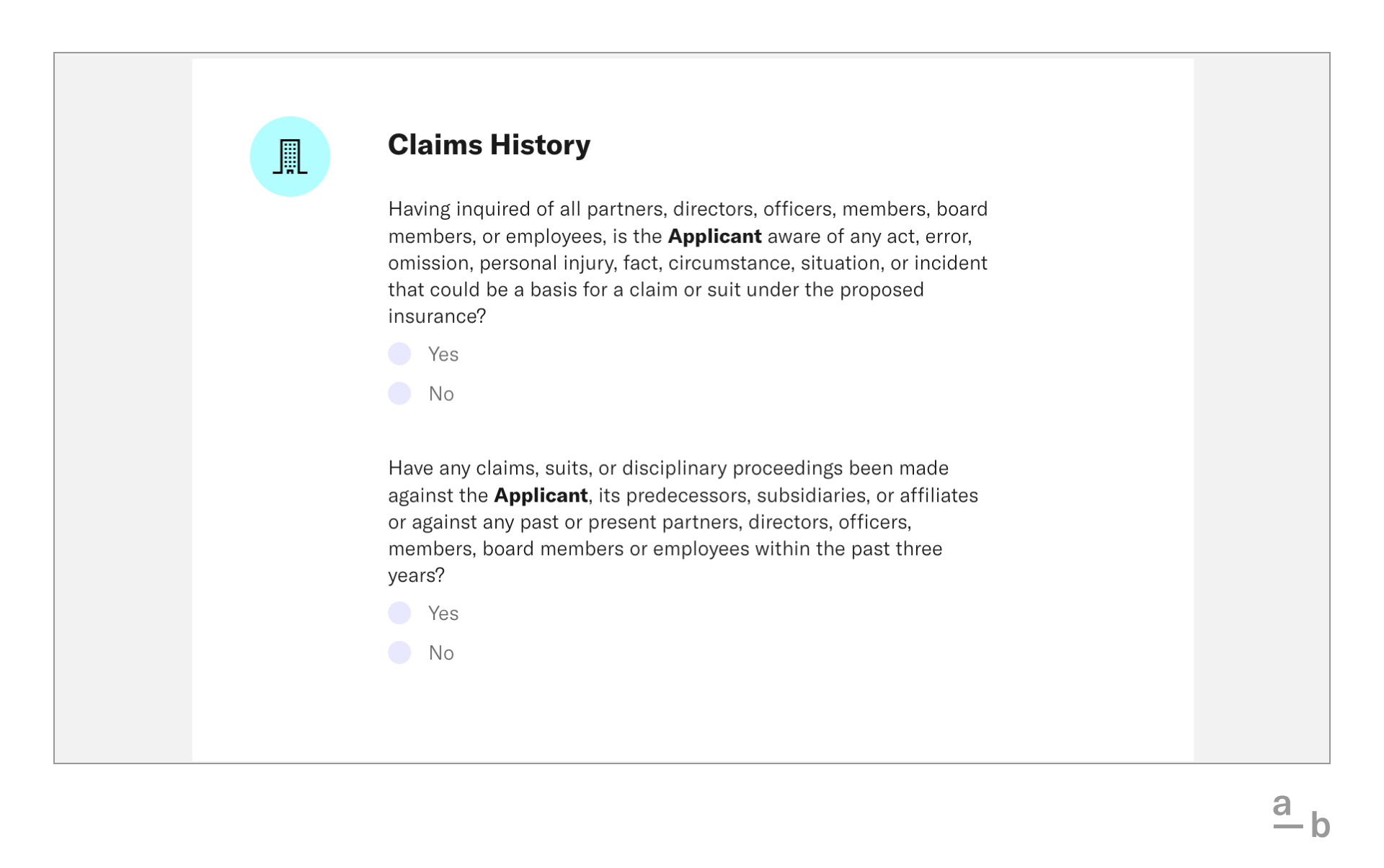
If you answer “Yes” to either claims question, the application will automatically populate follow-up questions to gather more information.
5. Provide Policy Information
Finally, provide information about policy retroactive dates.
If there is no retroactive date that needs to be matched, select “No.”
If the applicant has an MPL policy currently in effect for which a retroactive date needs to be matched, select “Yes.” When you bind the policy, you will need to submit a copy of the expiring declarations page or endorsements proving the current retroactive date and limits.
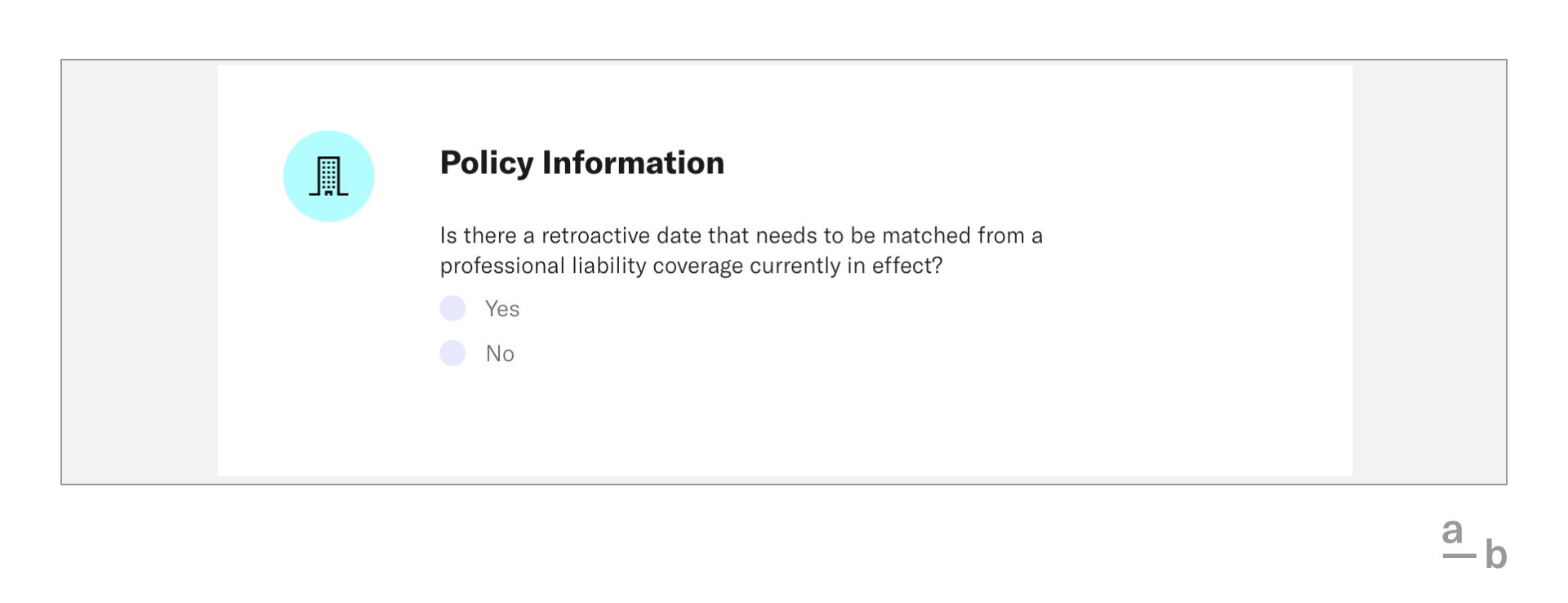
If a retroactive date needs to be matched but you answer “No” to this question, you will need to return to the Broker Platform dashboard and complete a new MPL submission.
6. Submit The Application
After answering all questions on the application, click Submit at the bottom of the page. Within minutes, three auto-quote options will generate.
You can click the down arrow by each auto-quote option to review forms and sublimits.
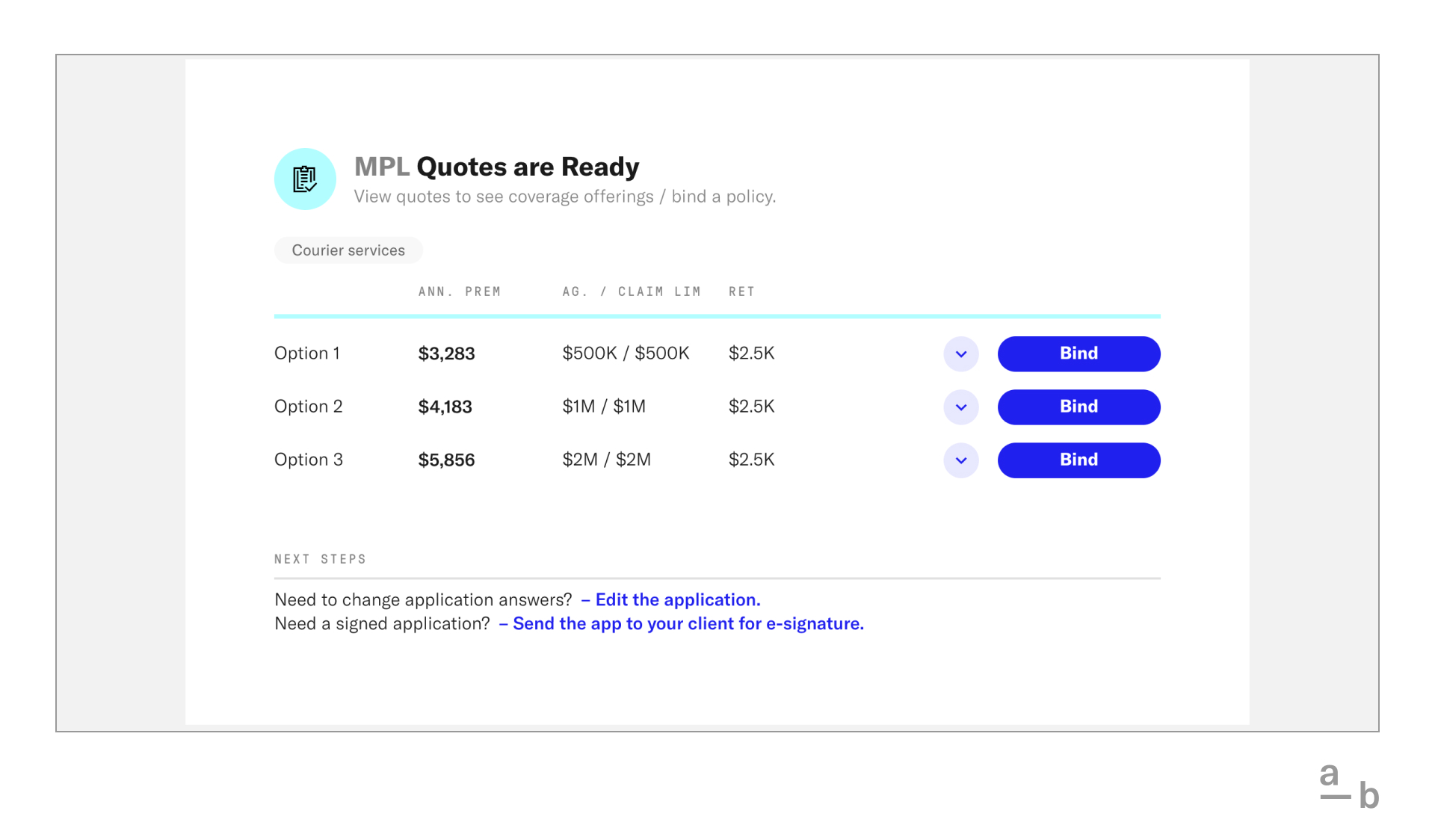
If any items in your application need to be reviewed further, you will automatically be referred to an underwriter who will reach out via email. You can also contact your underwriter if you need to adjust a policy’s sublimits.
Based on your application, you may also qualify for our Cyber and/or Tech E&O products. If so, you can quickly answer a few more questions to get auto-quotes for these.
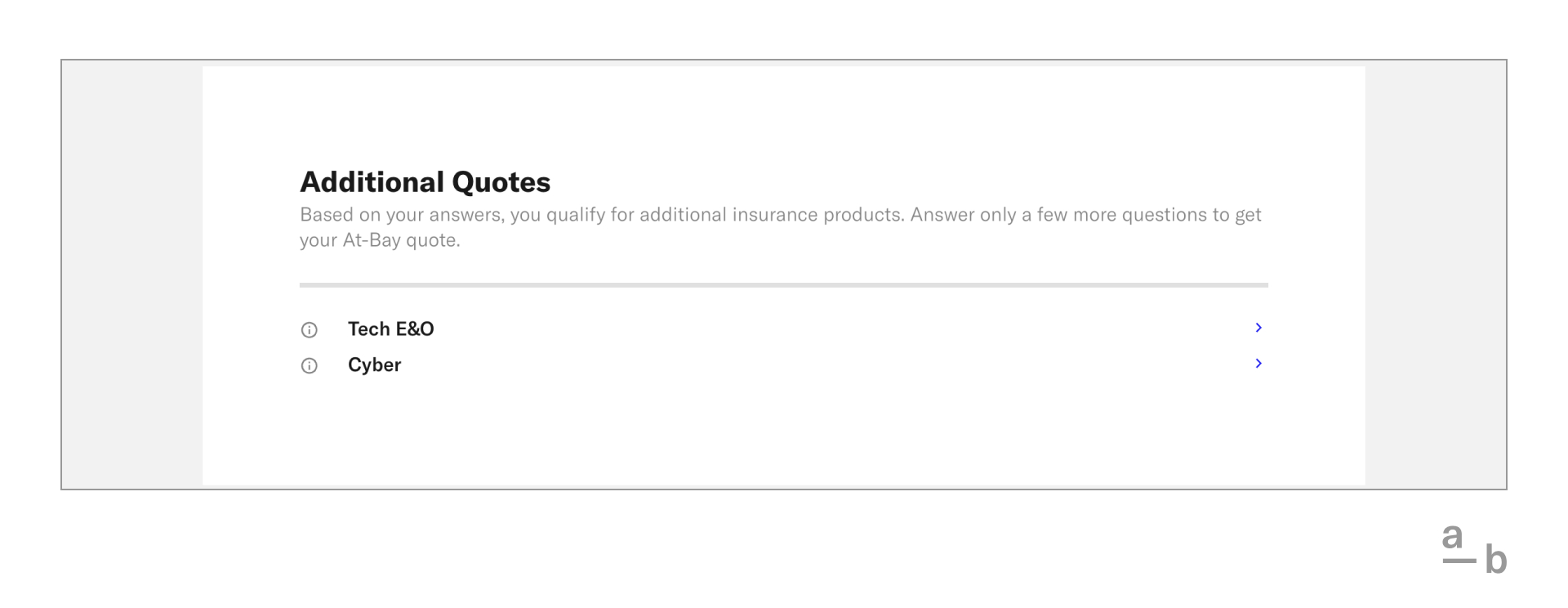
7. Bind The Policy
When you’re ready, click the Bind button to the right of the option you want to bind.
Set the policy’s effective dates and, if you answered “Yes” to the question about policy retroactive dates, enter the retroactive date and attach the required documentation. Request the applicant’s e-signature or upload a signed application, then click Bind Option to bind the policy.
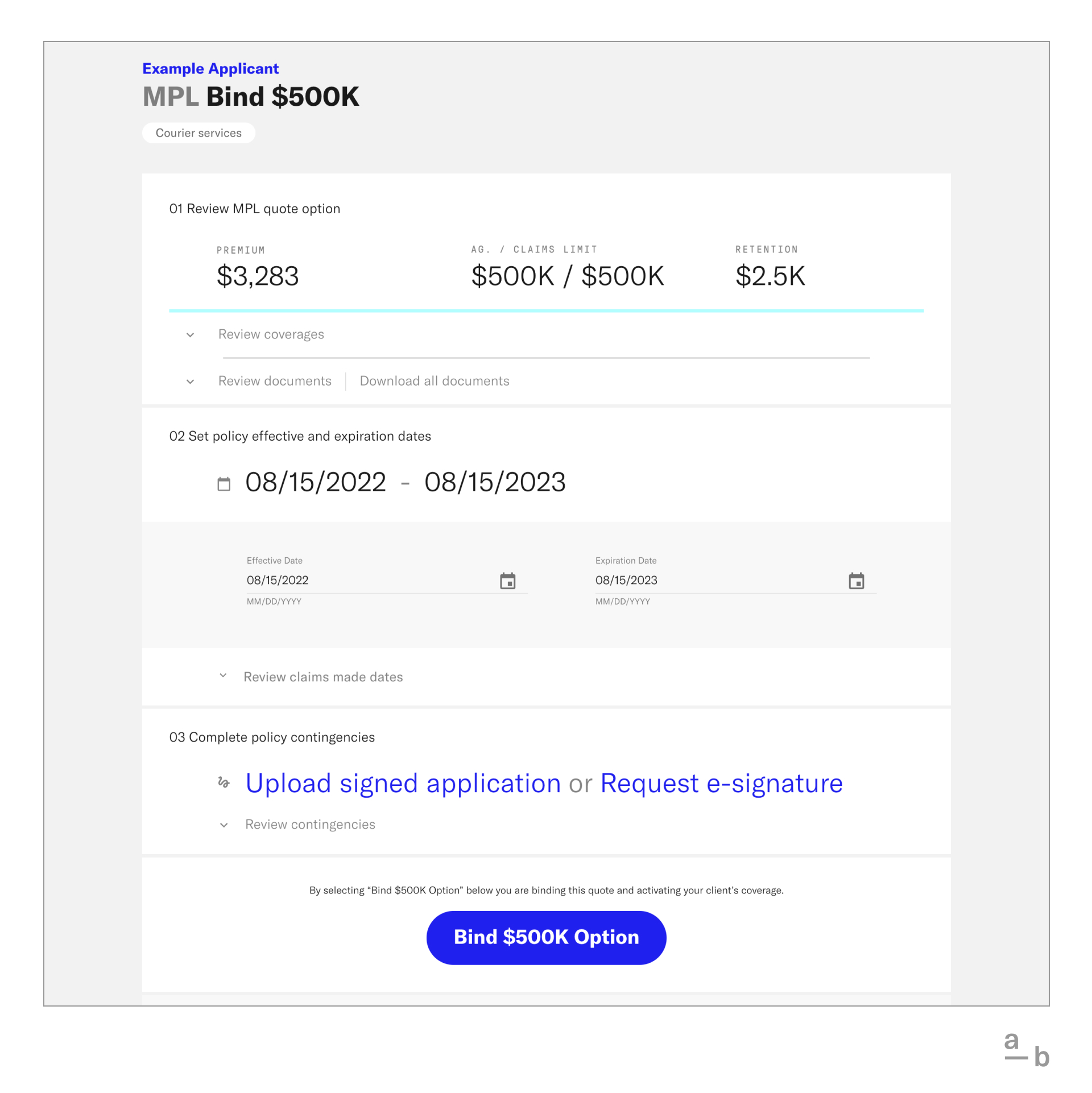
Ready to quote MPL with At-Bay? Sign in to the Broker Platform and start an application!