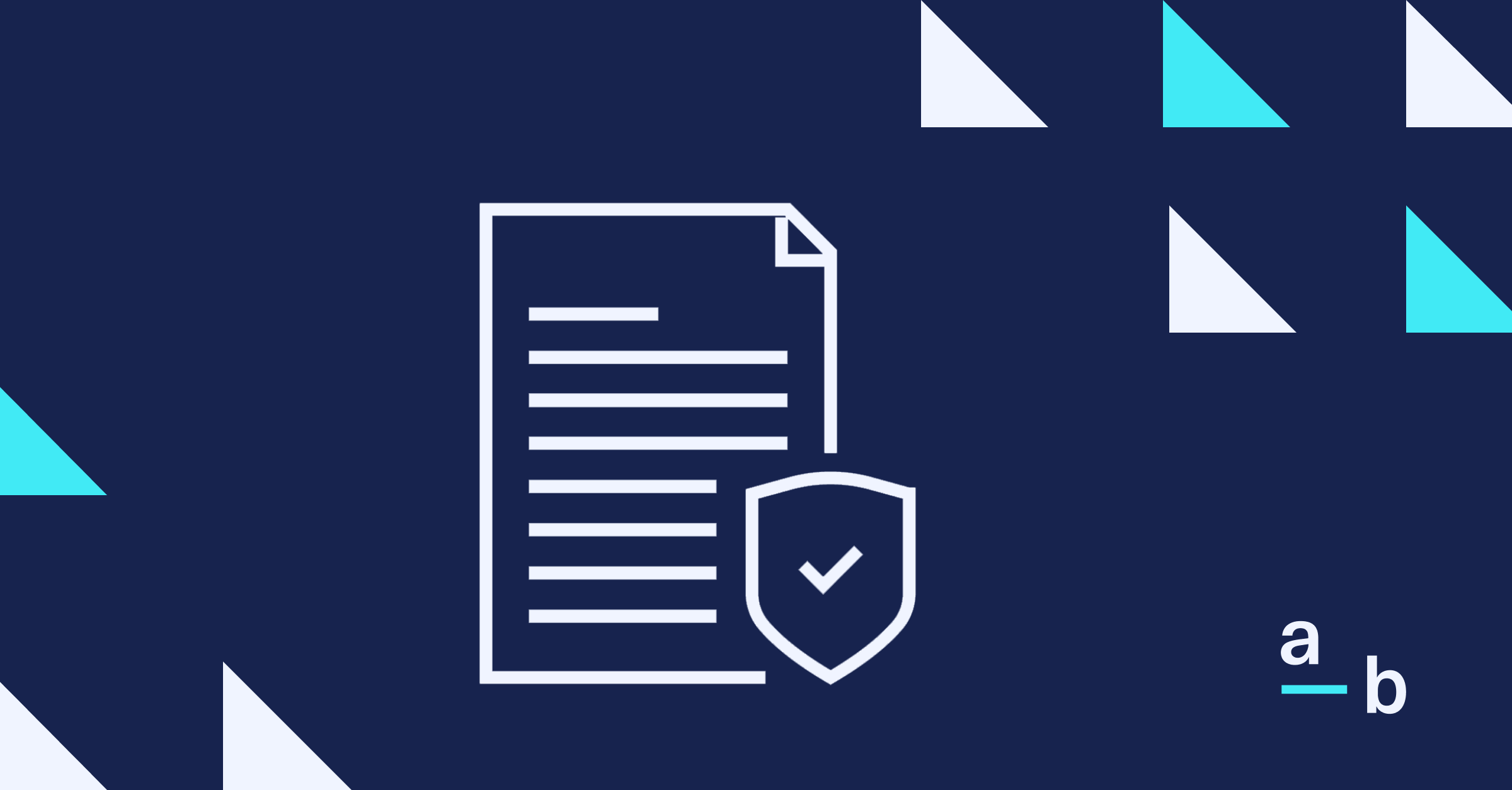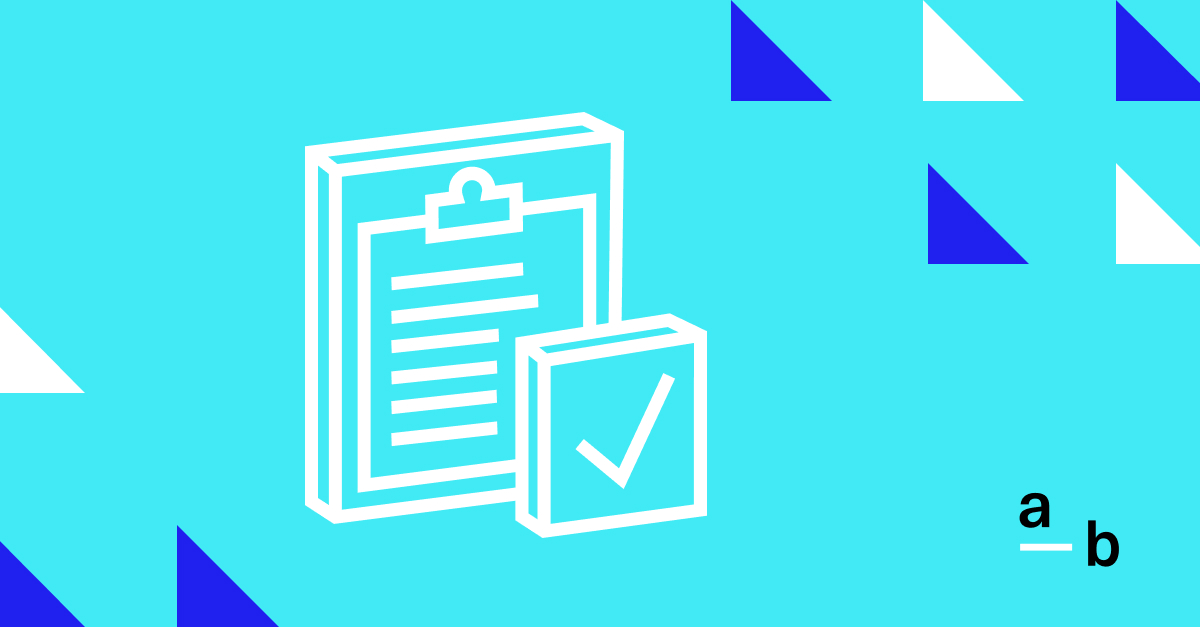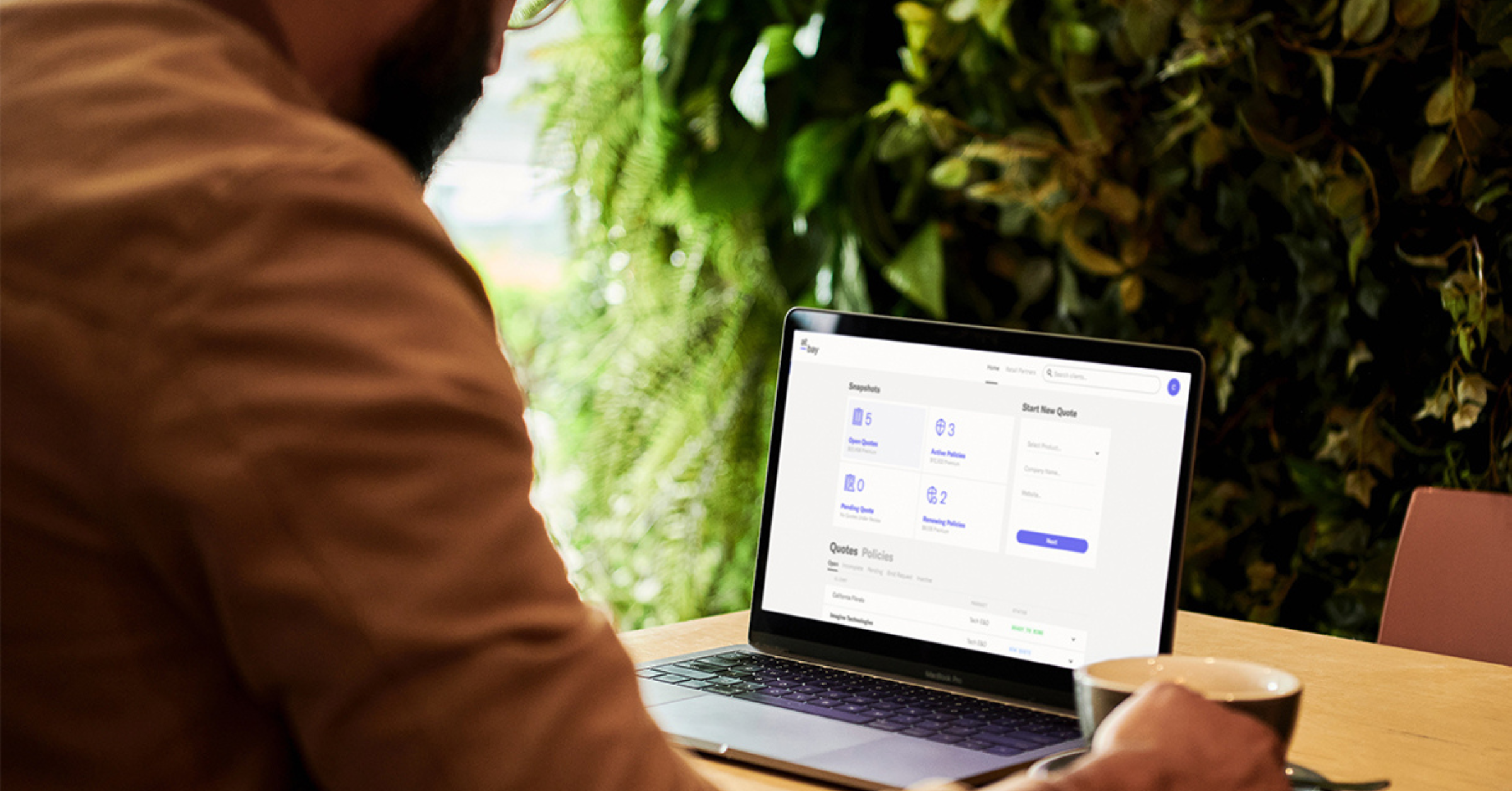Article
How to Use Team View on the Broker Platform
Empower your team to work together efficiently
Tired of bottlenecks and delays in binding policies?
At-Bay created Team View to increase efficiency through the quote-to-bind process on the Broker Platform. This highly requested feature allows you to add as many team members as needed to work together on all aspects of quoting, binding, and account management with At-Bay.
Team View helps ensure that no submissions fall through the cracks — even when colleagues are out of the office.
Here’s how to use Team View to collaborate with your team on the Broker Platform:
1. Access The Broker Platform
First, sign in to your Broker Platform account to open your personal dashboard.
If you have been added to a team, you will see your team leader’s name in the top left corner of your dashboard.
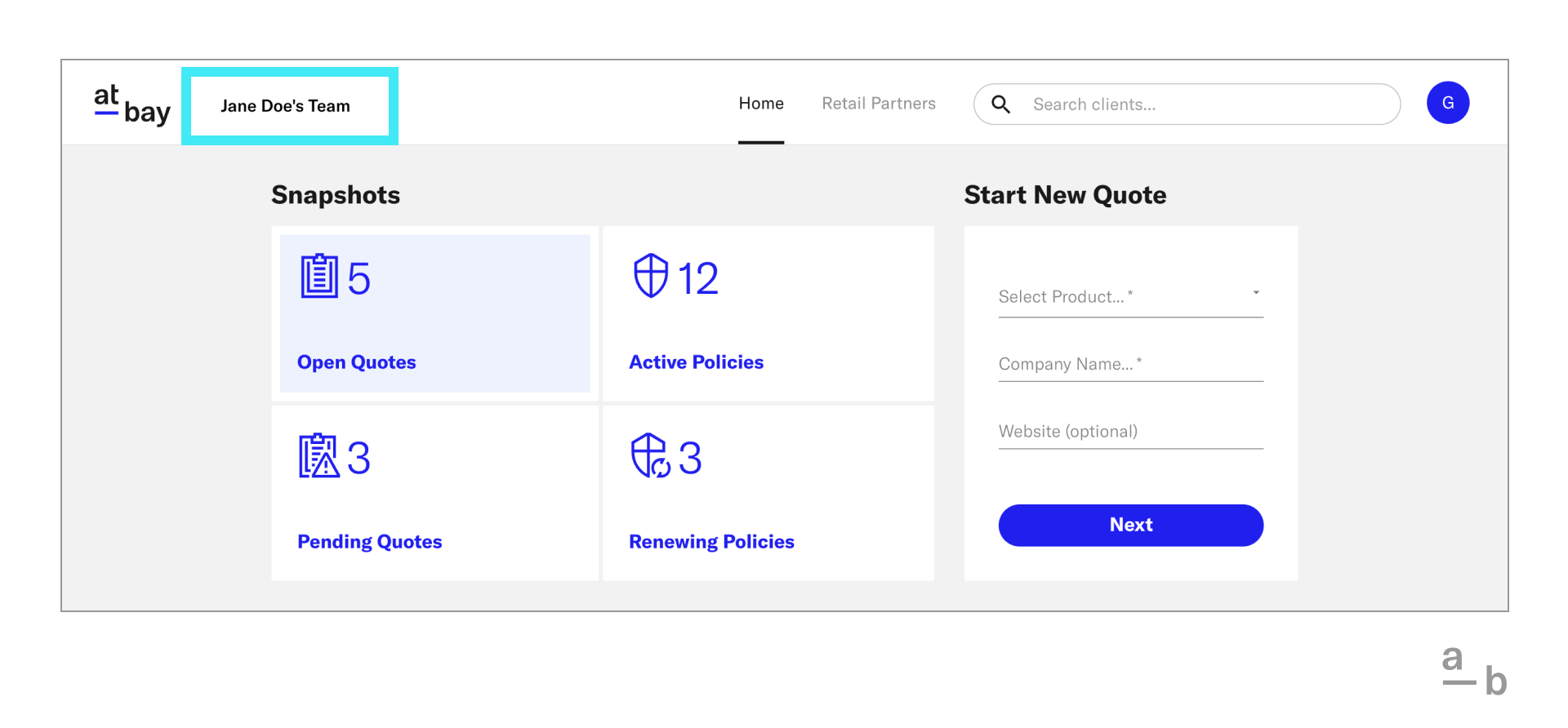
Don’t see the team you’re looking for? Send a message via the Intercom chat feature on the bottom right corner of your Broker Platform dashboard and request to be added to your team on Team View. You can also contact your underwriter.
2. Search For A Team Member’s Account
To find a team member’s account, use the bar that says Search clients in the top right corner of the Broker Platform.
As you type the name of the account you’re looking for, the search bar will auto-populate a list of the accounts belonging to you and your team members that match your search criteria.
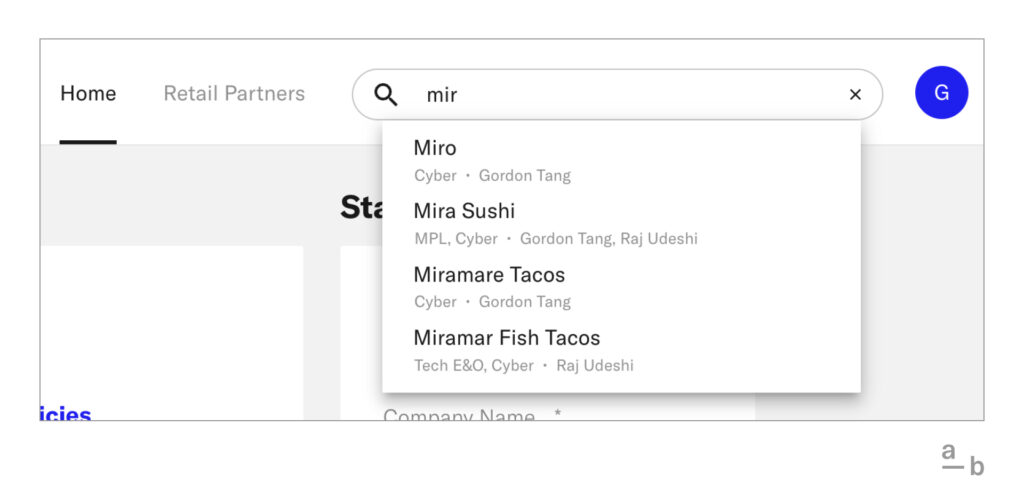
This list will display the following information:
- The name of the client
- The type of policy or policies (Cyber, Tech E&O, and/or MPL)
- The name of the team member who owns each policy
When you see the account you are looking for, click on it to open the client’s full page.
Note: You will need to use the search function to access your team’s accounts and submissions. On your Broker Platform dashboard, you can only see your personal accounts.
3. View A Team Member’s Account
When you open the account, you will see a note at the top with the name of the team member(s) assigned to the account.
If there are multiple policies owned by different team members, you can see who owns which policy by checking the name in the top right corner.
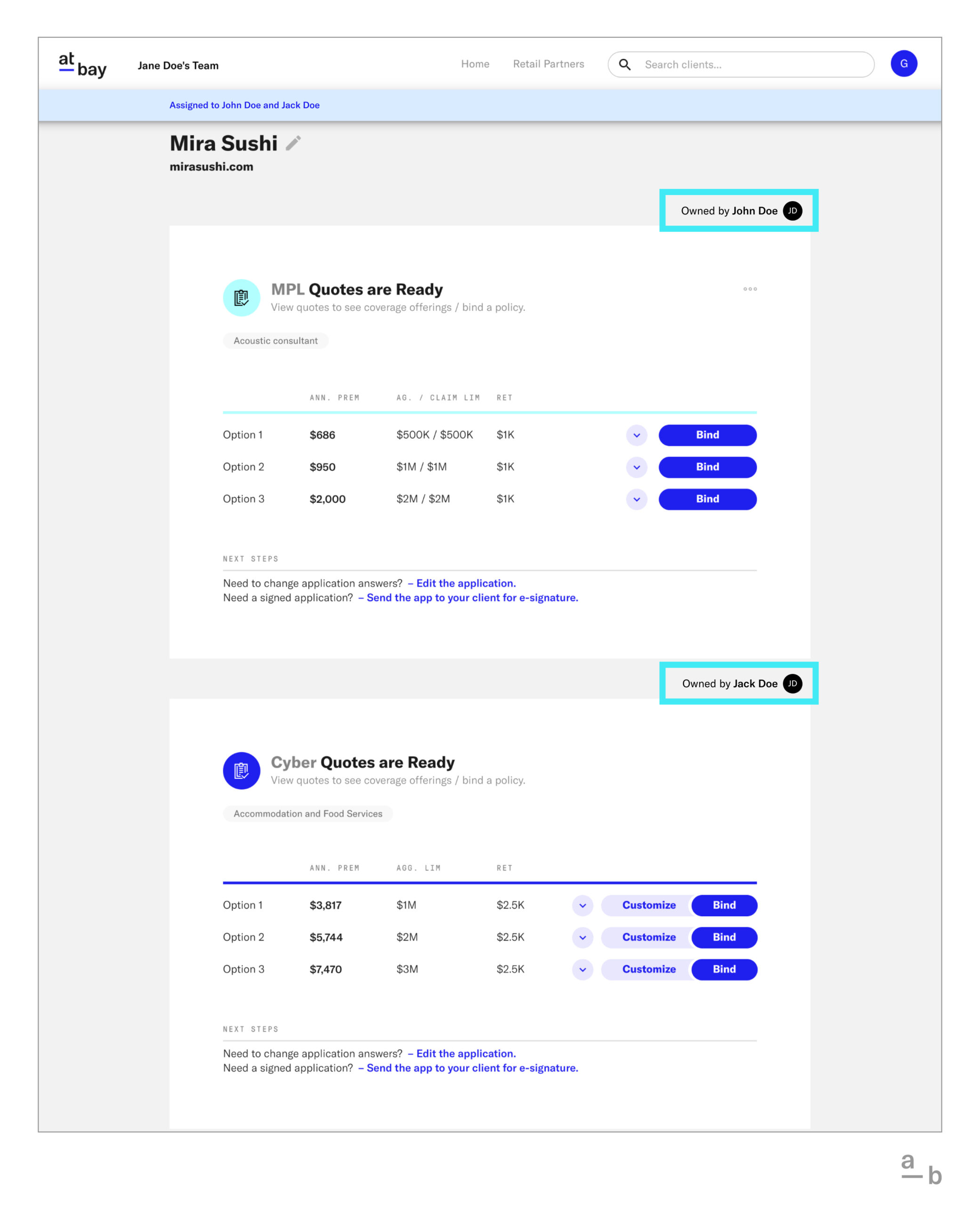
4. Take Action On A Team Member’s Account
Team View allows you to take the same actions on team members’ accounts that you can on your own accounts on the Broker Platform.
Use Team View to edit, bind, customize, and manage your team members’ policies as well as download loss runs and other broker documents on behalf of your team members.
Ready to try out Team View? Log in to your Broker Platform account and get started!
Want to be added to a team or have questions about Team View? Reach out to us using the Broker Platform chat function.
Disclaimer: By participating in Team View, you consent to providing your team members with the ability to edit, customize, bind, and manage policies under your account. Certain activity requires a license, and you acknowledge and confirm that only team members who hold the appropriate license will engage in these activities. Nothing in our provision of Team View to you shall be construed to mean that we take a position in or shall engage in determining amongst your team members who is the broker of record on an account. If you have been included in a team and do not wish to enable this functionality, please reach out to us using the Broker Platform’s chat function.